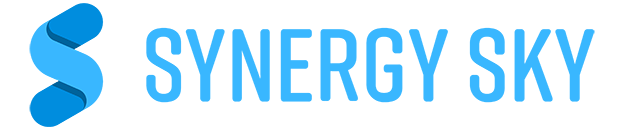Join Teams Town Hall Events from Any Video Meeting Room
.jpg?width=64&height=64&name=VW%20profil%20fra%20NM%20(2).jpg)
Enjoy and receive Microsoft Teams Town Hall events on your video conference devices, such as Cisco or Poly. With Synergy SKY, all SIP video conference devices can join Town Hall events as participants. This way, all video-equipped meeting rooms can easily join in on all-hands and company-wide events, leveraging the seamless integration provided by Synergy SKY.
Joining Microsoft Teams Town Hall events from a SIP video device is simple. A green button will appear on the touch panel when the event is due (no need to dial in), allowing quick access.
How to join a Microsoft Teams Town Hall using VTC:
-
Go to the “New meeting” drop-down menu and choose “Town Hall”. Ensure you set the event to public to allow participation from various devices. This setup enables the use of Cisco video devices and Poly video conferencing systems in the meeting. See pic 1.
-
You can either invite the video conference room when creating the event or forward the invitation to the meeting room. As an Organizer, make sure to enable “Allow forwarding” in the Response Options before sending the invitation. This setting ensures that the event details can be shared with additional video conference rooms. See pic 2.
-
In the Town Hall event details, set the access to “Public” to allow SIP video devices to join. This step is crucial for ensuring that all attendees, regardless of their device, can access the meeting. See pic 3.
Pic 1

Pic 2

Pic 3

Share the Town Hall event from Outlook, remembering to set Response options to “Allow Forwarding.” See pic 2. This setting allows recipients to forward the invitation to other SIP video devices, ensuring wide participation. See pic 4.
Pic 4

Once invited, video devices from Cisco and Poly will receive a green button to start the event, allowing groups and teams to experience high-quality video and audio in their video conference rooms. This setup is ideal for hosting company-wide broadcasts and all-hands meetings. Example in Pic 5 with speaker and presentation
Pic 5