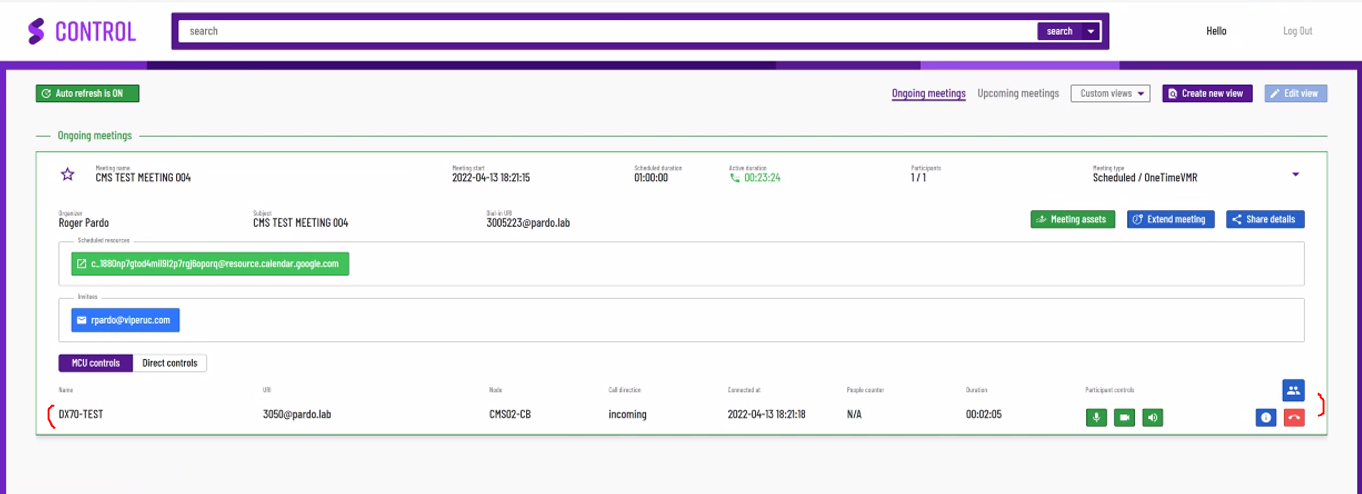This article will provide your team with the steps on how to configure CMS MCU features for Synergy SKY CONTROL white glove.
Note: Full functionality of this feature set requires you to have Cisco CMS in your environment. This should also be done from a computer with access to the Management Suite.
| Service Account |
CMS account details (hostname, username and password) |
Add Integration Settings:
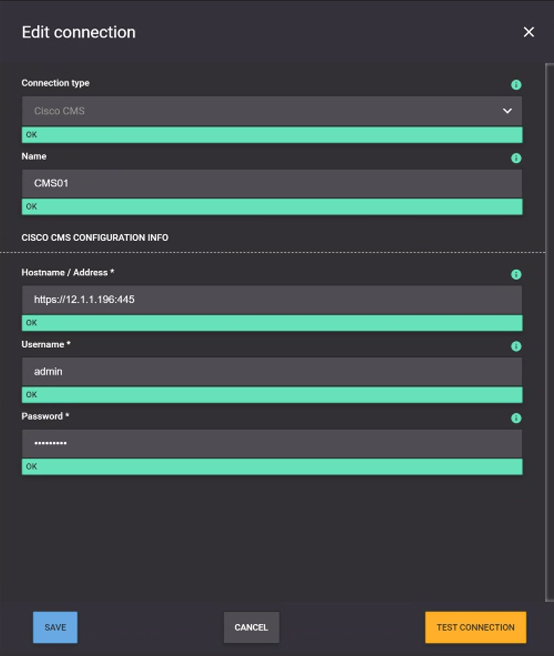
Add API Integration
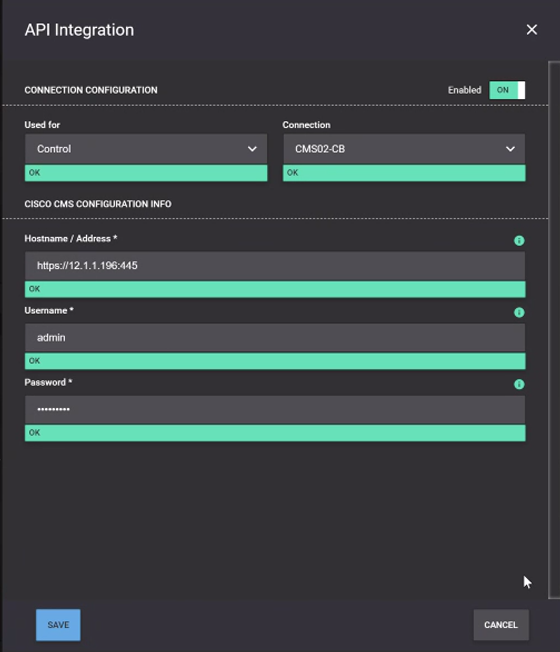
Dial out Configuration for CMS
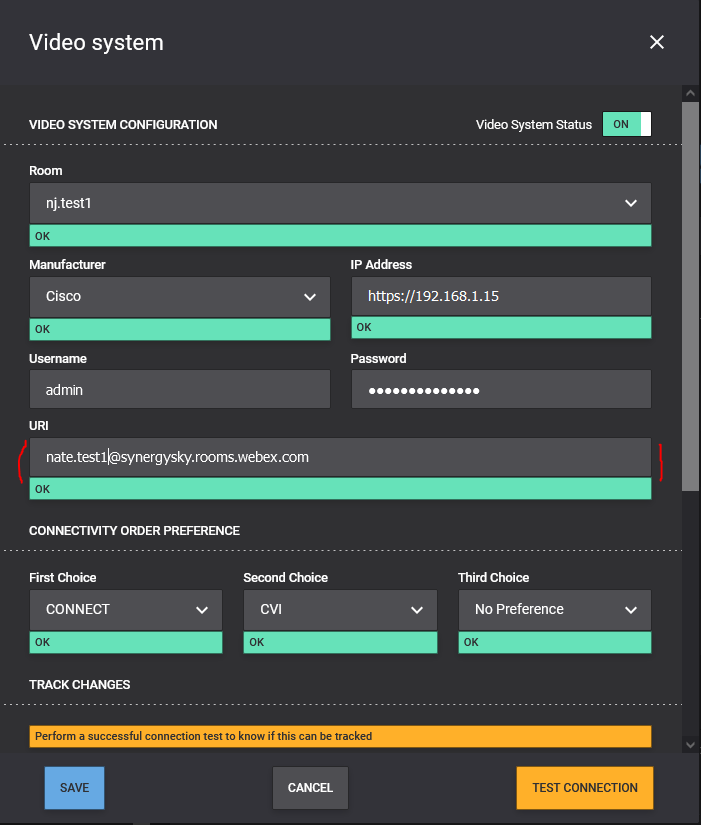
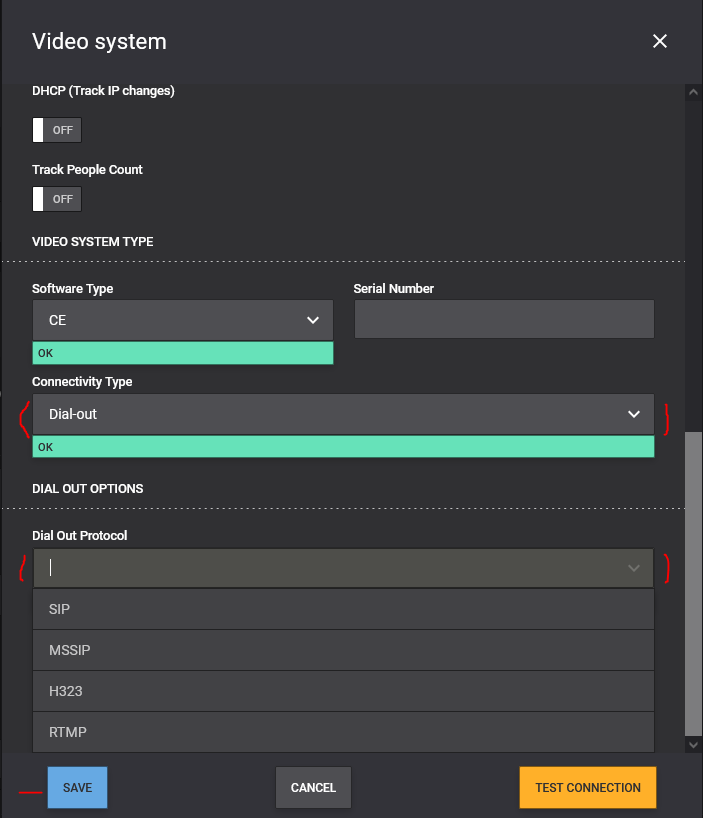
Cisco CMS meeting in CONTROL