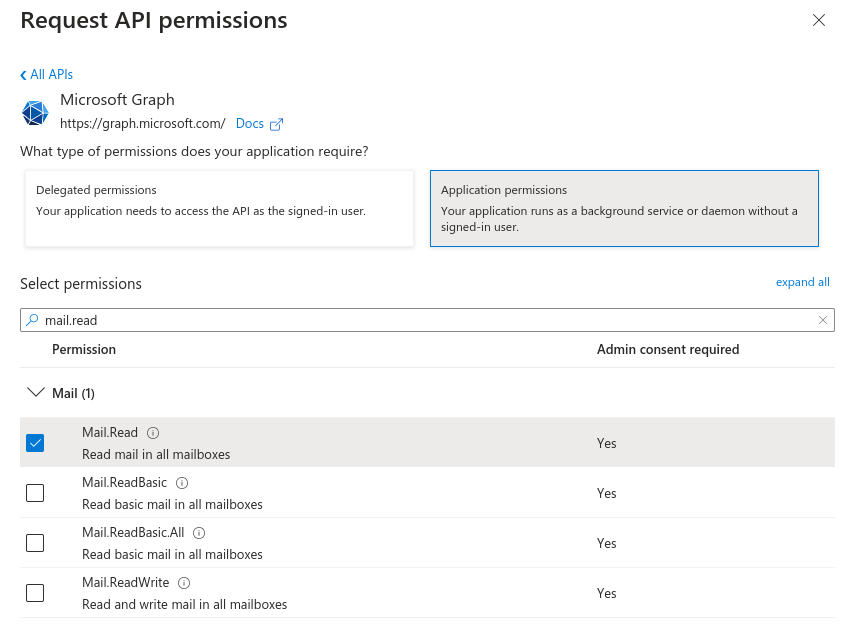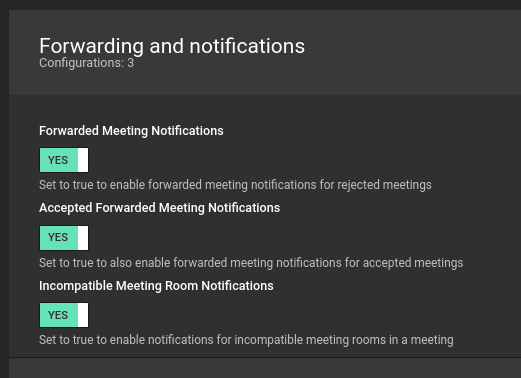In this article we will go over the requirements to enable forwarding notifications from SUITE when the person forwarding is not the organizer.
Problem
Without the activation of Forwarding Notifications, the forwarder remains in the dark, unaware if the video invitation was accepted, declined, or if there were any compatibility issues with the room.
Solution
By following this set up both organizer and anyone else in the organization forwarding the invitation get a notification if the room accepts, declines (due to other occupancy) or has incompatibility issues.
| GraphAPI Mail.Read Permission |
For the person forwarding to receive the forwarding notification from SUITE. SUITE needs to be able to read the incoming email to determine who it has come from in order to send an Acceptance, Decline or incompatibility email. |