Video meeting invitations often present a challenge when it comes to figuring out how to join the meeting. This can lead to frustration and delays in starting the meetings or even people avoiding the use of video conferencing rooms altogether.
This is how to take any meeting invitation and generate a green join button that will promptly connect video conference devices all meetings.
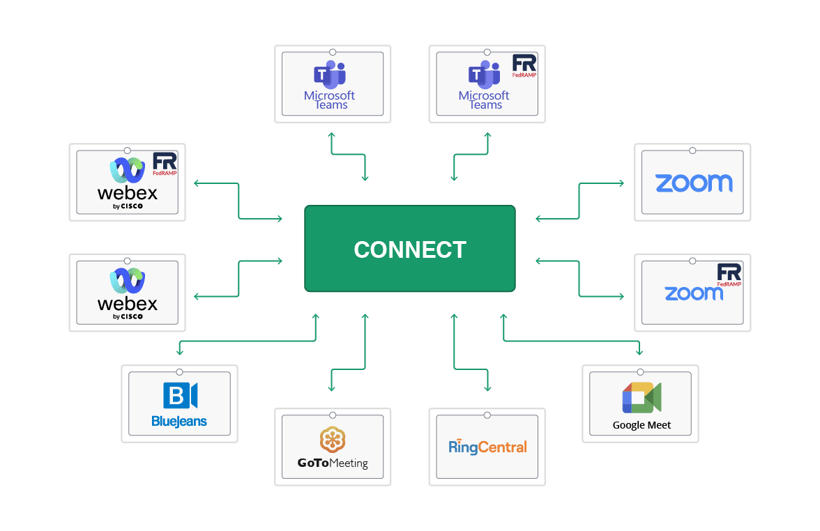
Connect with ease to all meetings from your video conference room
Video meeting invitations have different information depending on the meeting service.
-
Web conferences typically have a link called a URL that is clickable from a computer, but not understandable by a video-conference room with a SIP video system, typically Cisco and Poly.
-
Video conference invitations have a URI, an alphanumeric address that you can dial from video conference systems, for example, 1234@company.com. And a URI is not possible to dial from a PC
-
The third option is the "all-in-one" approach where all options are listed: Dial-in based on your geo location, from PC, Linux, MAC, Meeting ID, Passcode, join with VTC, telephone, etc.
Synergy SKY has a Meeting Synchronization engine that takes care of all invitations. By using matching rules and algorithms, we are able to understand what type of meeting it is and send the correct information to the video room you choose to invite. The receiving video system will then display a green button with meeting information such as the subject, organizer, and time.
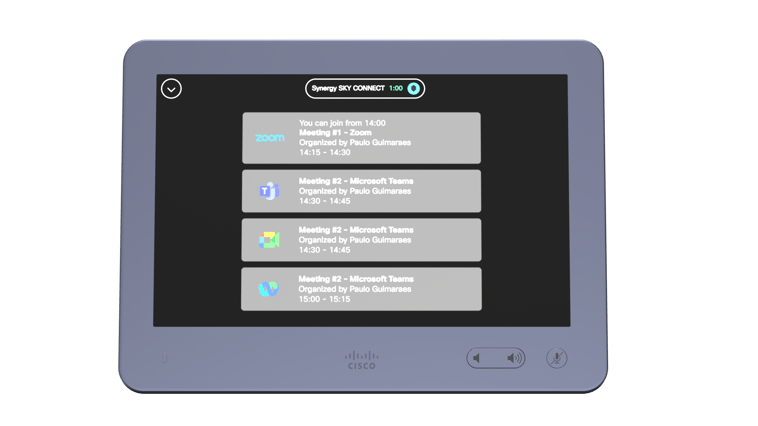 .
.
Same user experience for all platforms from all Cisco and Poly devices
How to Book a Video Conference Room to join a Teams Meeting
-
From Outlook or Teams select "New Meeting"
-
Add the video conference room as you would do with any participant. Given that the video device has been given a email address. See how in our Support portal
-
Select the "Teams Meeting" button in the menu bar - If Teams is your organizations default no action required. Now you should see the Teams Meeting details in your invitation
-
The video conference device will now get the meeting details and a green button to start the meeting when its due - See pictures above
Meeting Success Forecast
Get a notification / warning if there is interoperability or other technical issues preventing your meeting to be successful:
-
If the meeting is a web conference, CONNECT is able to generate a SIP URI for the video system to join.
-
If, for some reason, there is an issue preventing the video system from participating in the meeting and/or displaying the green button, your administrator will receive an email.
-
When creating or forwarding a video meeting to a meeting room, the organizer will be notified of any incompatibilities or double bookings that could hinder the success of the video meeting.
Learn more about these and other features to make your video meetings successful here
CONNECT supports the following technologies:
Green button on video system:
-
Cisco OBTP, One Button to Push
-
Poly OTD, One Touch Dial
Scheduling or forwarding of meetings:
-
All versions of Microsoft Outlook, Exchange, O365 and Google Calendar
Interoperability gateway between SIP and:
-
Microsoft Teams, Zoom, Google Meet
MCU platforms:
-
Cisco CMS and Pexip Infinity
One-click join to online meeting platforms:
- Skype for Business, BlueJeans, Webex, Webex Teams, Cisco CMS, Google Hangouts,
Microsoft Teams, Pexip, Zoom, and other VMR providers like 8x8, RingCentral



.jpg)
