After deploying a new image on a local Hyper-V or ESXi in an environment that is not running a DHCP server can result in "Did not find an IP address".
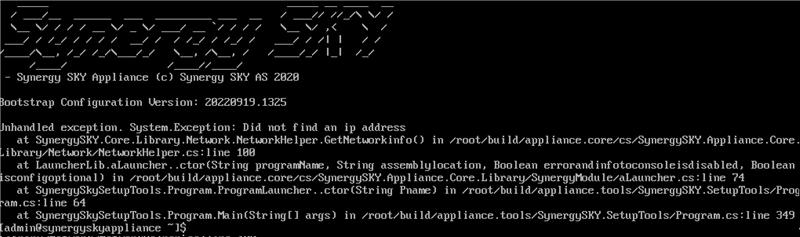
To set an IP on your SUITE VM run the following command(s):
sudo su -
nmtui
This will open a CLI UI of the Network Manager.
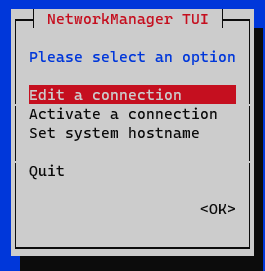
To navigate through this menu you will need to use arrow keys and to confirm selection use enter.
Select "Edit a connection"
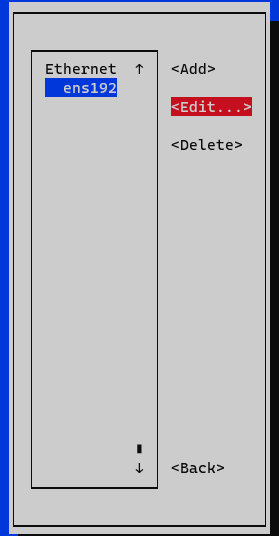
You will see a list of available connections, in this case we have ESXi Ethernet connection. Select Edit to start setting the connector settings.
Next to IPv4 change from Automatic to Manual
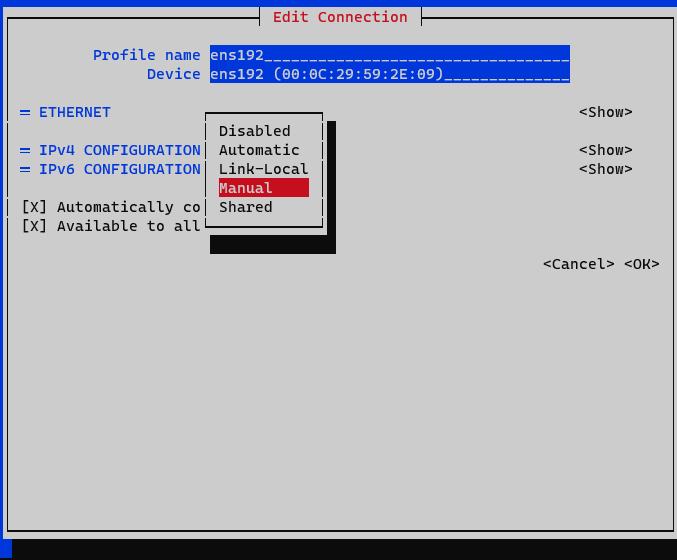
Select show to expand the view:
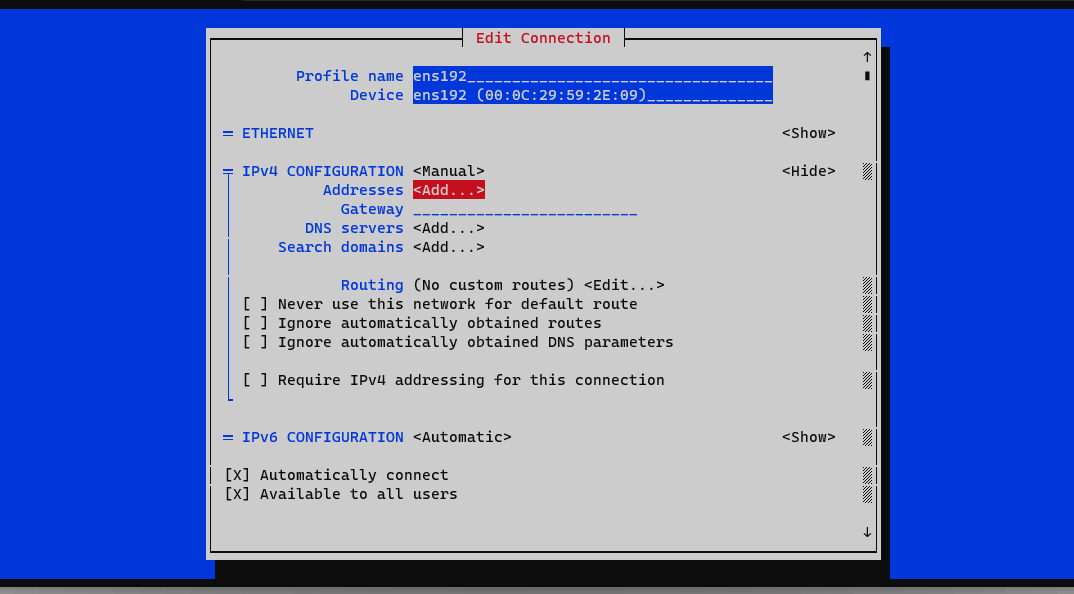
Enter the network details this server is to use.
Once done, using the arrow keys to go to the bottom and select OK.
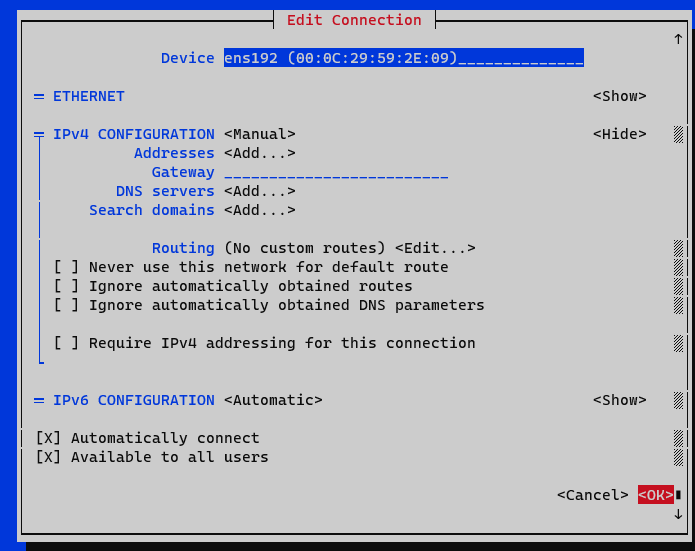
Now select Back
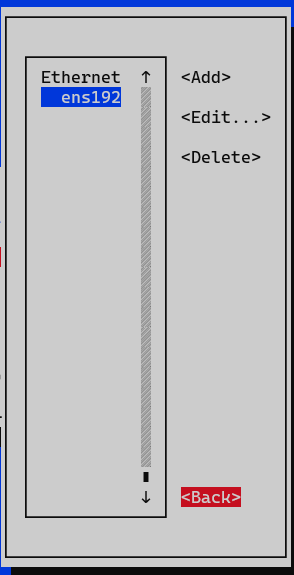
Then Quit
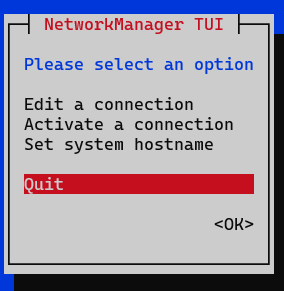
May require to restart the Network Manager or reboot the server.
To restart the Network Manager use the following command:
systemctl restart NetworkManager
To enter the SynergySKY Menu use the following command:
skysetuptool