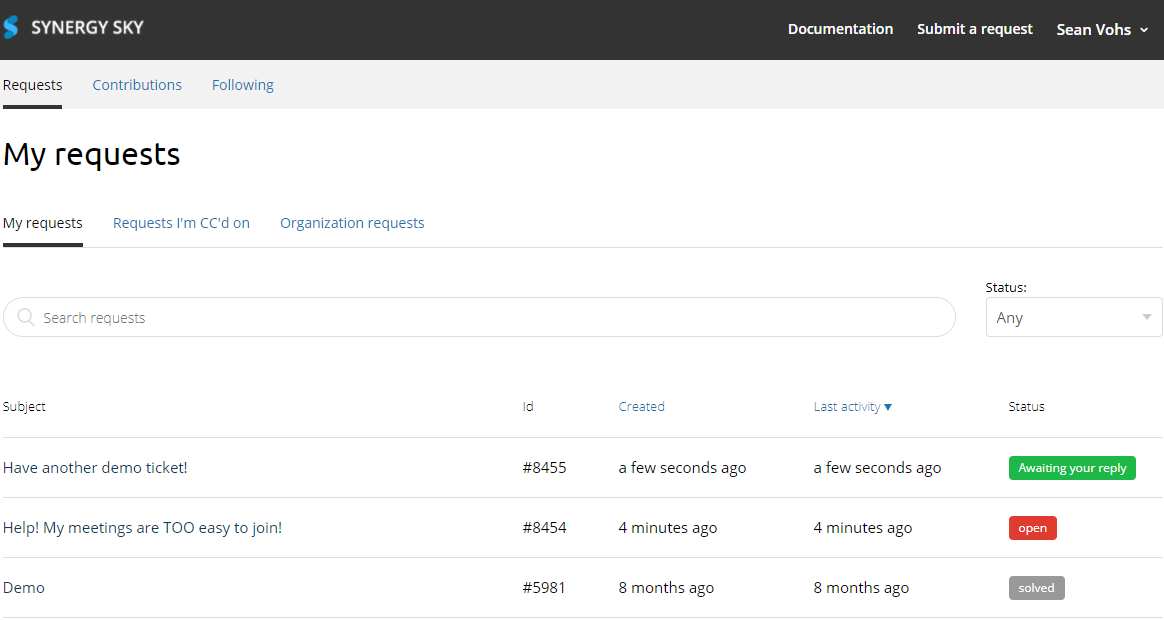Synergy SKY uses a support ticket system to assist customers with any questions they may have on the software. If you are ever in need of help, you'll be asked to first submit a ticket. This article will cover the requirements for submitting a ticket, and the different methods.
| Previous troubleshooting |
We encourage all users to take full advantage of our Knowledgebase and Guides before submitting a support request. |
| Synergy SKY Support Account | This is not a requirement to submit a ticket, however for tracking and easier responses it is necessary. Creating an account with your organization's email address will automatically associate you with your company and allow access to any previous requests from others on your team. |
In order to submit a support ticket with us, you will need to provide certain information when you submit your ticket:
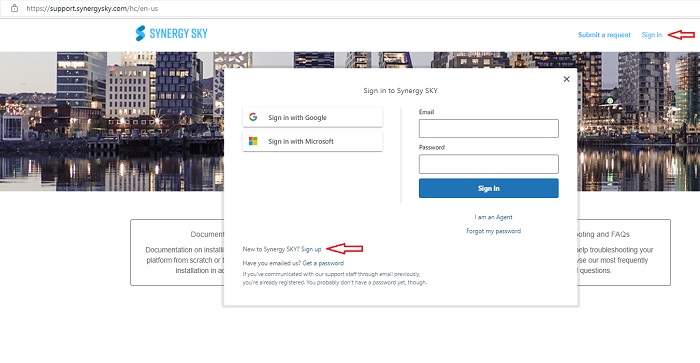

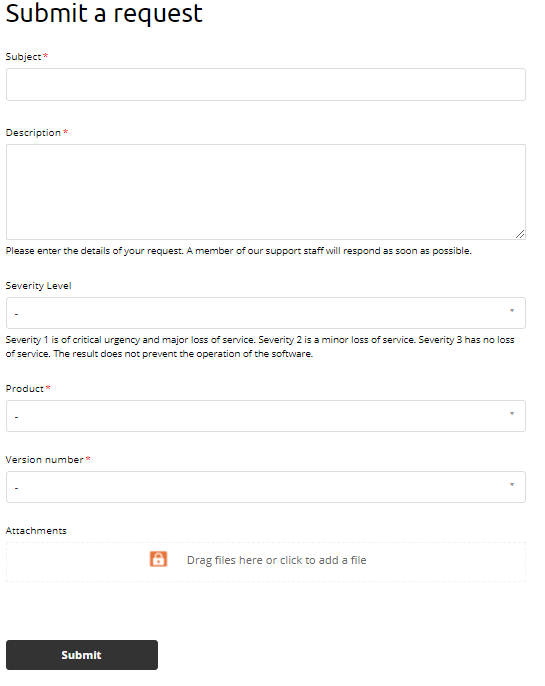
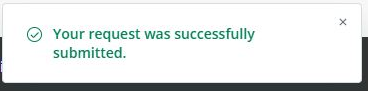
Important note: If you are submitting a ticket without logging in to your account first, you may be required to verify your email address before the ticket will be submit to our system. After clicking "Submit", you will be redirected to the main Support page and a message may appear alerting you to check your provided email address for verification.
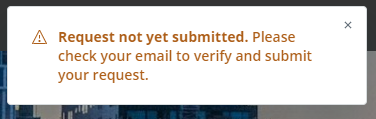
In some instances, you may be prompted by our team to submit a ticket via email. This can also be used if you are unable to access the Support portal. Keep in mind this method does not provide the same level of detail as the webform.
Simply send an email containing the required information listed above to: support@synergysky.com
Once you have an account within our support system, you have can access your Current Requests, the Requests you have been CC'd on, and all of your organization's requests.
From here you can respond to anything that needs your attention or add to the tickets you have opened and have access to.