This guide will cover how you can access the Polycom system from within Management Suite Config and Control.
Implementation limitations:
The touch panel view is only available for Polycom Group Series video systems.
Due to no official support from Polycom, the touch panel view can be accessed when there is no password set. A workaround can be found at the bottom of this page when a password is set on the video system.
Your computer needs to be on the same network as the video system to be able to access it.
| Synergy SKY Management Suite 31.00 |
Minimum Version 31.00.4528 (or greater) |
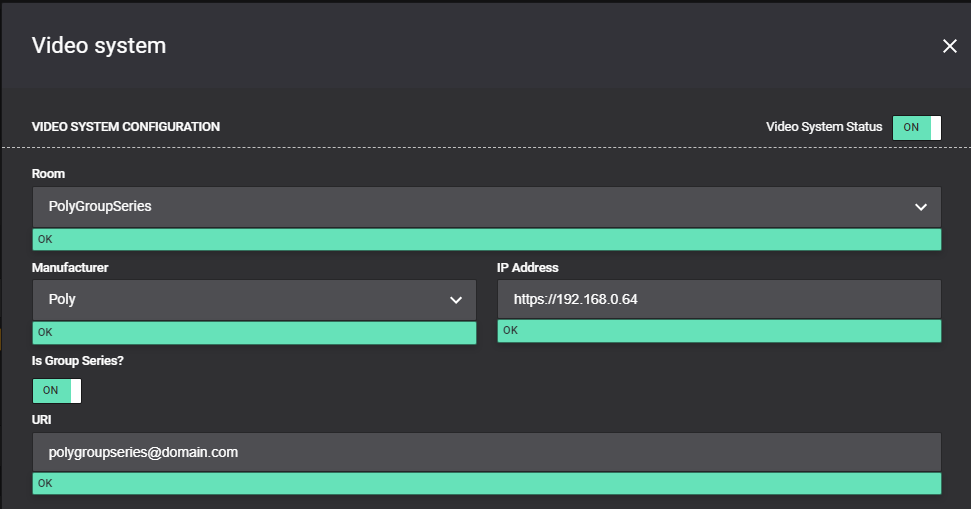

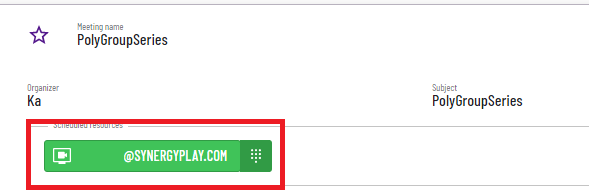
*Only available on Group Series video systems.
When there is a Password set it will attempt to take you to /touch/login.html which does not exist as shown below.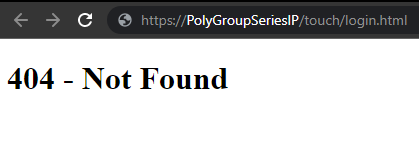
In order to access the touch panel, you will need to remove /touch so the address appears as https://IPofSystem/login.html. This will allow you to log in.
After a successful login, the address will need to be changed to https://IPofSystem/touch/index.html which will take you to the touch panel.
Please note that each time you wish to access the touch panel interface you will need to follow this as opening a new tab or closing will lose the authentication token.