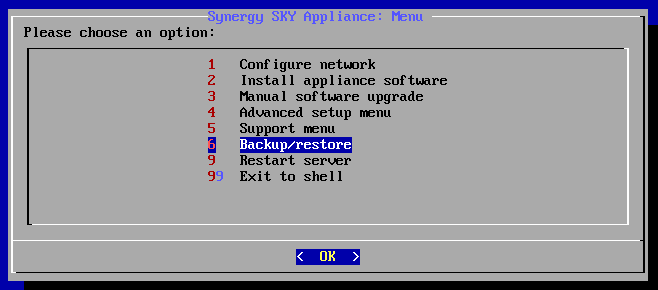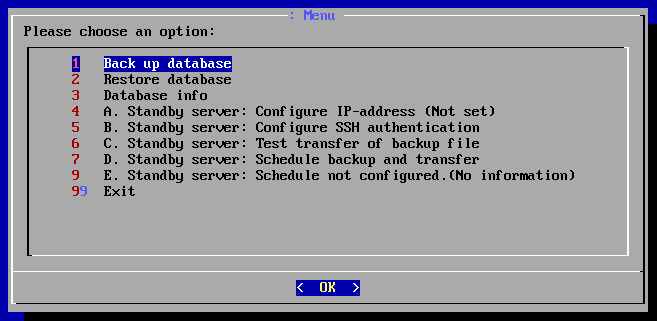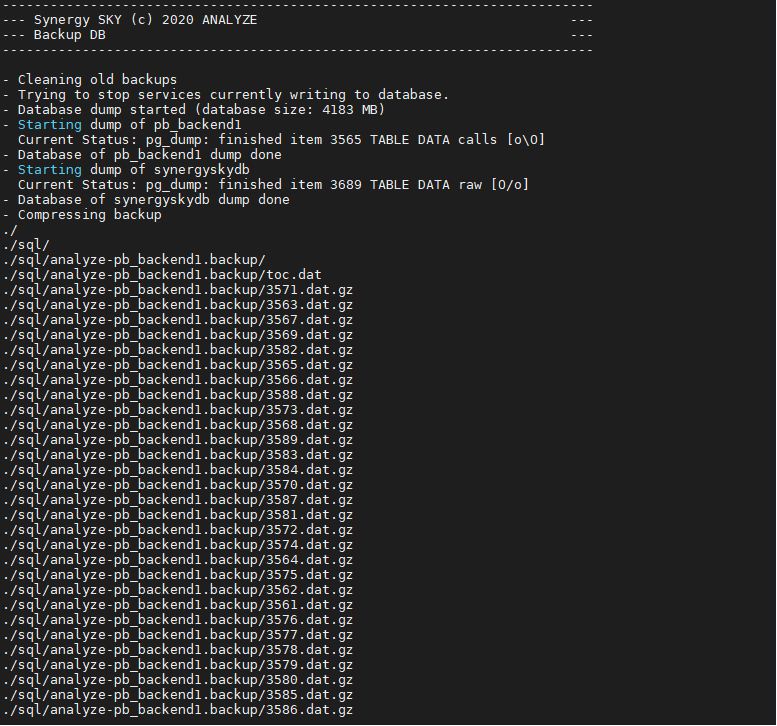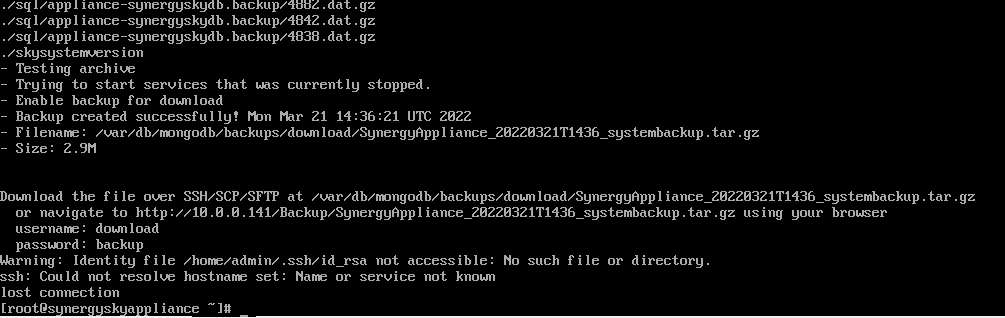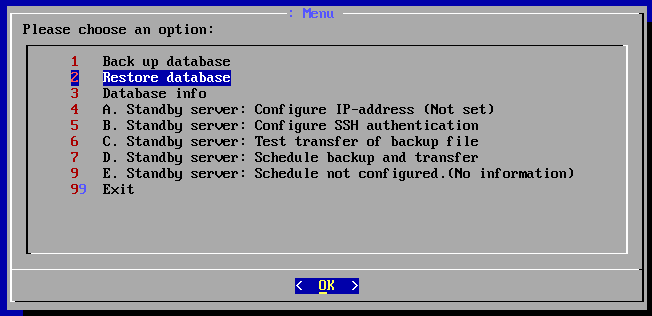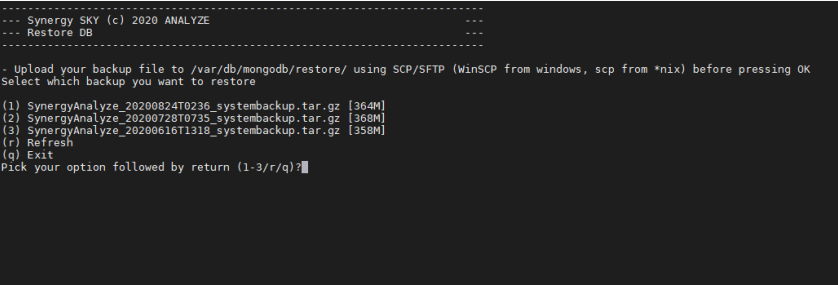Back-Up and Restore the Database
Introduction
The Synergy SKY software stores all its data in a PostgresSQL database. The platform comes with no automated process for performing backups.
This document is the procedure to do a failover activation of the passive server as part of the HA configuration.
Note: If you are using a certificate please apply the certificate to the failover server via web Config before restoring the backup on failover server.
https://support.synergysky.com/hc/en-us/article_attachments/4404018151698/Synergy_SKY_Suite___Active-Passive_Replication_and_Manual_Failover-v2.pdf
HA
- Backup the skeleton config from the passive server and save it for later access
- Once restored below, to revert back, simply reapply the skeleton config to the passive server.
Prerequisites
None
Configuration Reference
Step-by-Step Guide
- Log on to the Synergy SKY server via SSH
- Select option '6 Backup/restore'
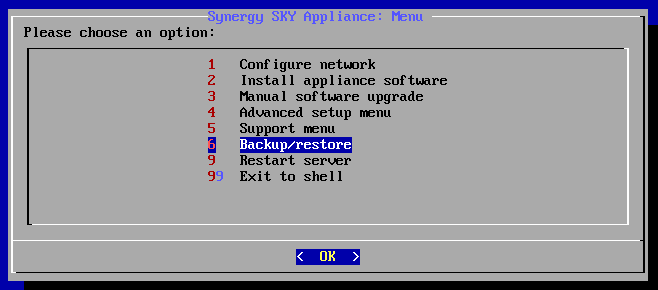
Back Up Database
- Select option '1 Back up database'
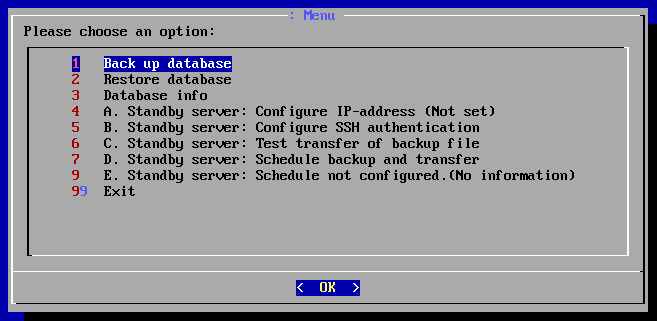
- Once selected, the database backup will start, and the system will provide a progress overview
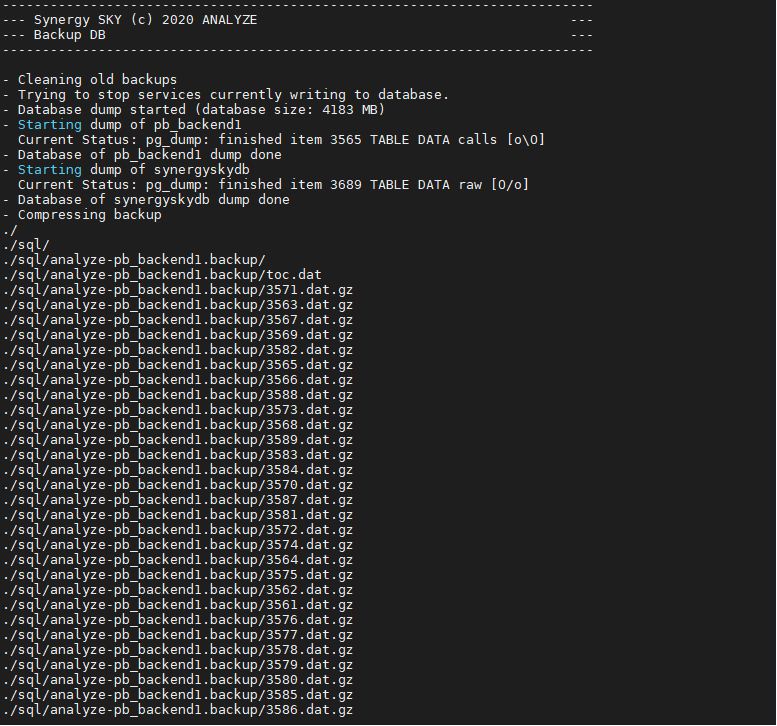
- Once the backup process has completed, you will see a backup summary. The summary shows the file name and size of the backup. A link with login credentials is provided to download a copy of the backup file.
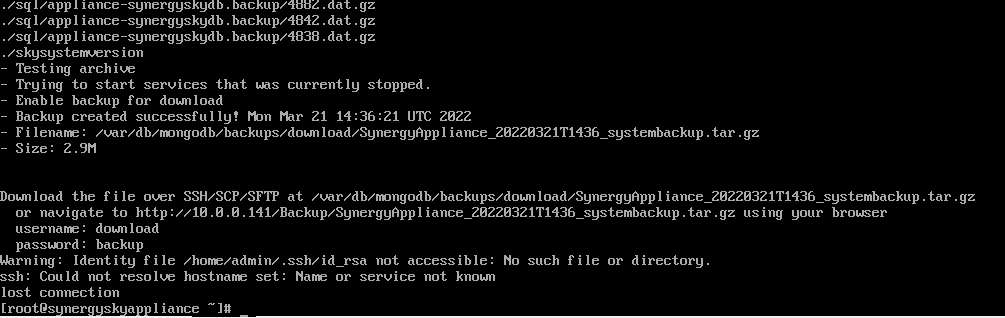
- Type 'skysetuptool' to return to Setup menu
Restore Database Backup
In order to restore a database backup, you will need to follow the process below:
- From the Setup menu, select option '6 Backup/restore'
- Then select option '2 Restore database'
- Select option '1 Backup/Restore data'
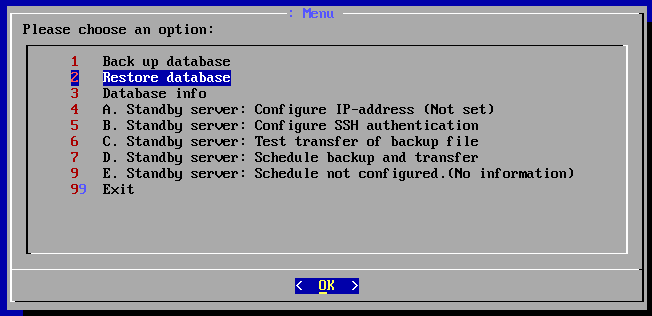
- Make sure that your backup file is uploaded to the server as specified in the prompt below. If it isn't already, upload it and then refresh the list of available backups.
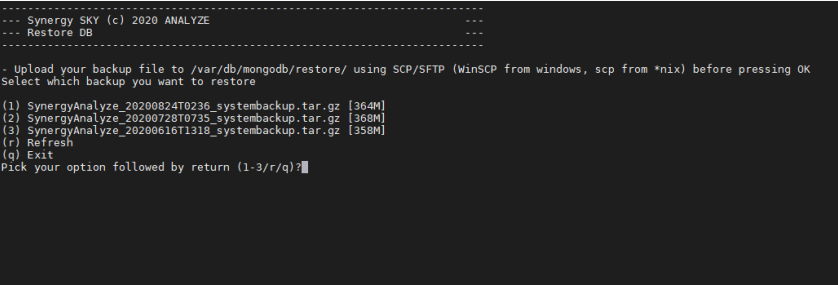
- Once the Retore database process has completed, press Enter to restart VM.