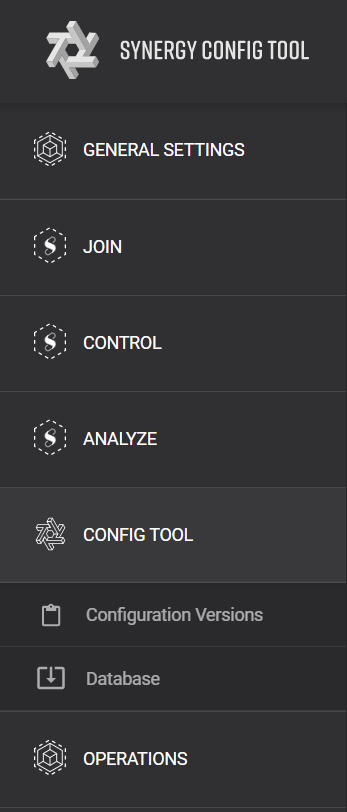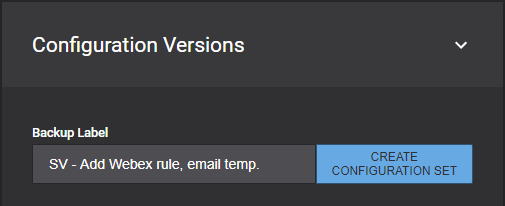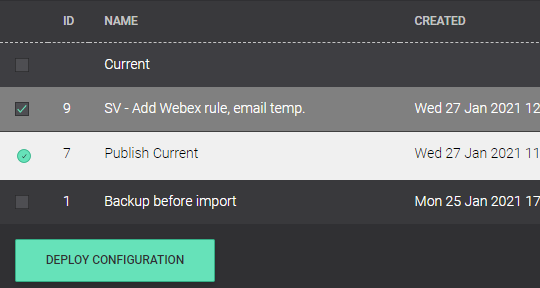Deploy Configuration Changes
Introduction
When you save your changes in the configuration pages, these changes do not take effect right away. They are stored in a staging state as a Configuration Set. This configuration set needs to be named and deployed before the changes will be applied to the Synergy SKY software.
There are two ways to access the page to deploy changes. The first is a link provided every time you make and save a change in the software. This can be used if you are just making changes on one page, or if you've saved the last change in a batch. The second is to navigate directly to the page through the main menu. We'll cover both.
This guide covers:
- How to access Configuration Versions page
- How to name Configuration Sets
- How to quick deploy the current configuration
- How to deploy or delete other configurations
Prerequisites
None
Step-by-Step Guide
Accessing the Configuration Versions page after SAVE CHANGES
- Click SAVE CHANGES to save any modifications you've made to the current Config Set in staging.
- You will then see a banner message appear reminding you to deploy.

- Click the underlined link to be taken to the Configuration Versions page.
Accessing the Configuration Versions page directly through the main menu
- Click the CONFIG TOOL option in the main menu to expand.
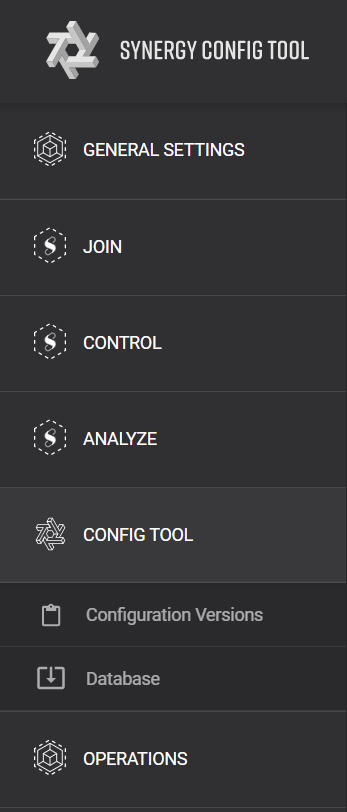
- Click Configuration Versions option.
Naming and deploying the current Configuration set
- After making changes to the software, go to Configuration Versions
- In the 'Backup Label' field, enter a name for the currently staged configuration set. This can be anything, or nothing, but we recommend including the Name of the person who made the changes, and what was changed. This helps with finding, and if necessary, rolling back unwanted changes.
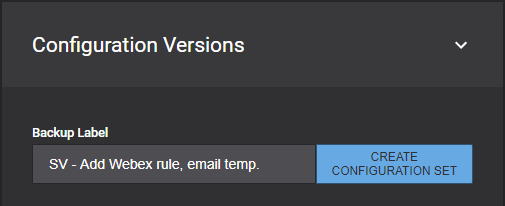
- Click CREATE CONFIGURATION SET
A confirmation message will show, and the set will then appear at the bottom of the page at the top of the list of configurations.
- Scroll down to the config list and click to select the newly created config set.
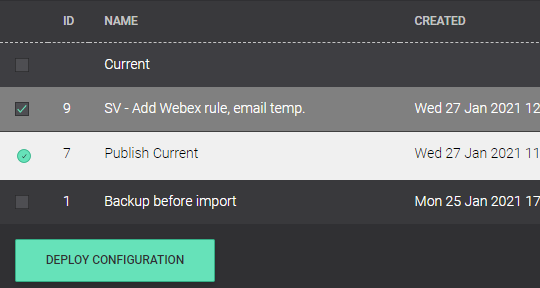
- Click DEPLOY CONFIGURATION and OK to confirm
Note: If you'd like to quickly deploy a change without a backup or naming the set, you can simply go to the Configuration Versions page, click the set labeled "Current", and deploy. This will then create a set called "Publish Current". Only use this method if you aren't concerned about versioning history. It is not recommended.
Managing other configuration sets
The list of configuration sets will over time grow. If you need to go back to a previous setup, or just clean up older sets, simply click the "Load Configurations" or "Remove" buttons to the right of the specific sets you wish to load or remove.
Configuration Reference
Refer to the Configuration Reference to view all configurable settings.