This article will outline the steps to configure Synergy SKY Management Suite for a personal mailbox and the steps within Cisco Control Hub needed for the processing of buttons through Webex API.
| Webex API Webex Control Hub Admin |
https://support.synergysky.com/hc/en-us/articles/4402363152146-How-To-Add-Webex-Control-Hub-Integration-for-Webex-Registered-Endpoints |
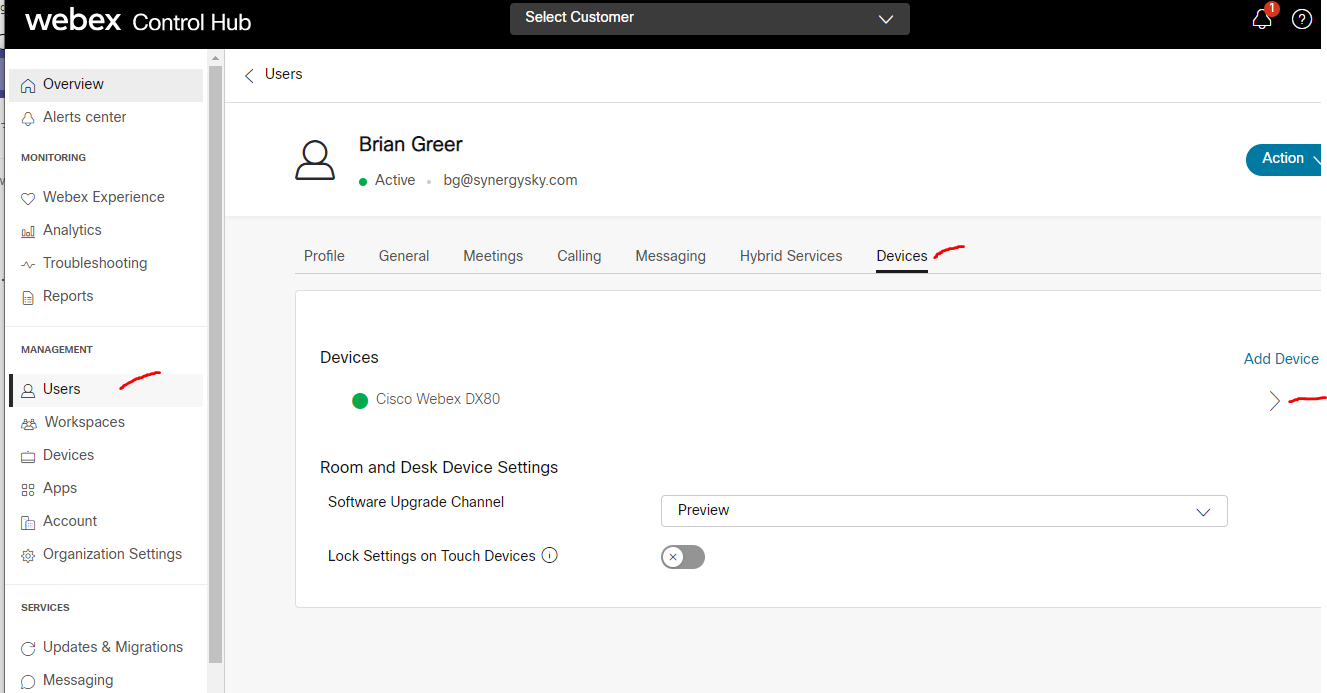
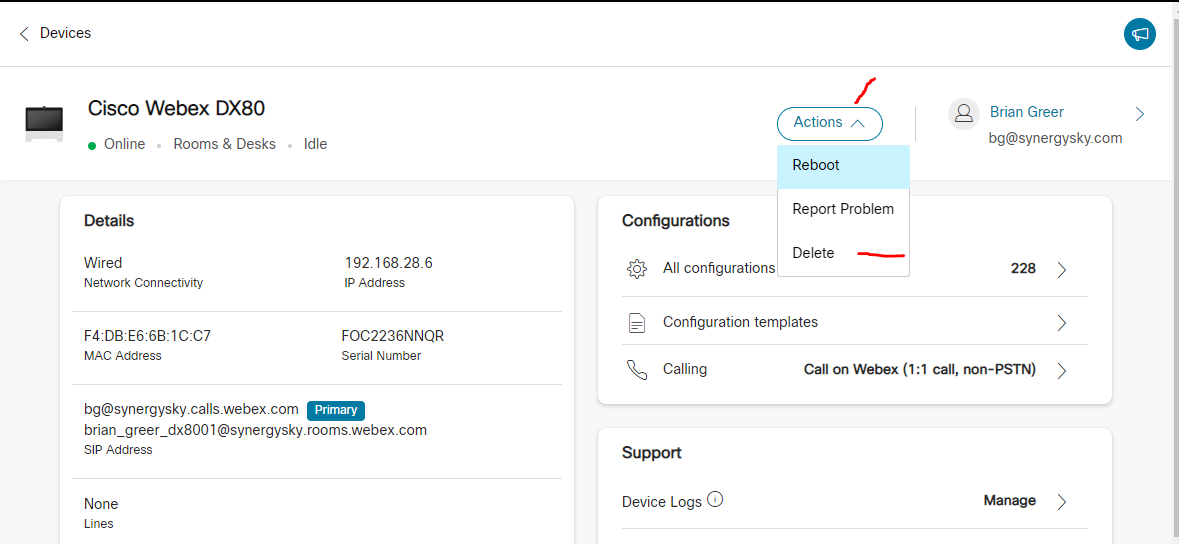
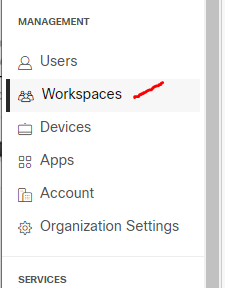
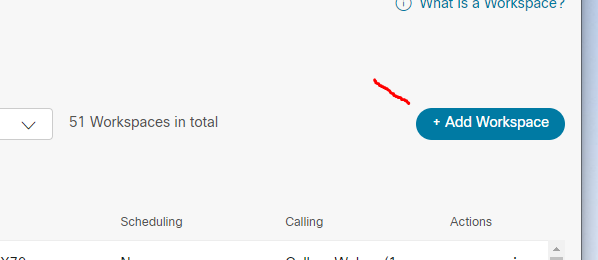
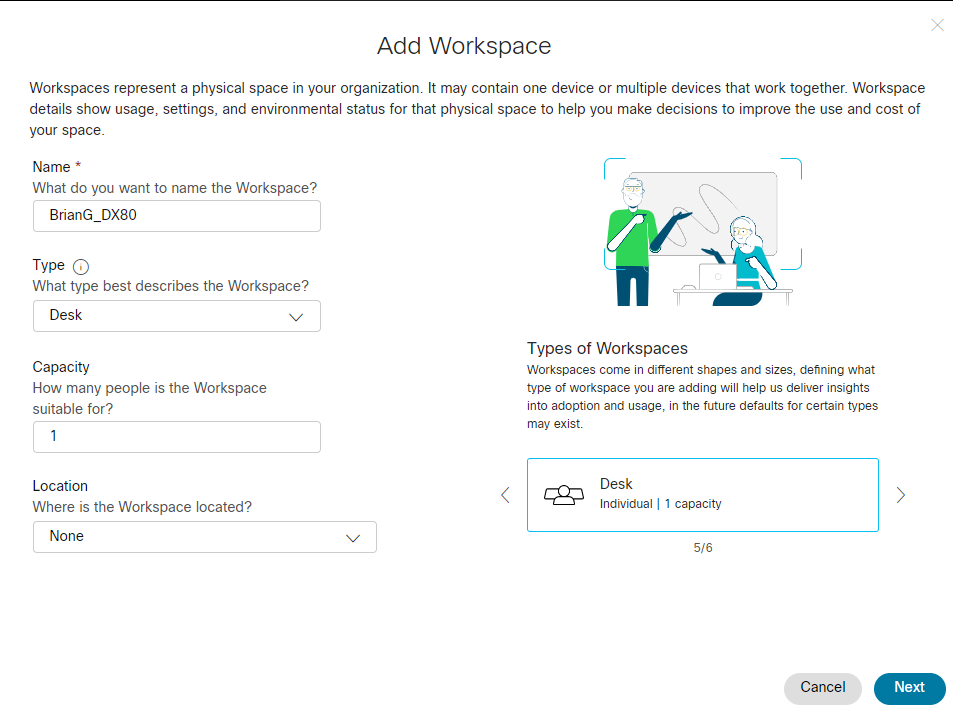
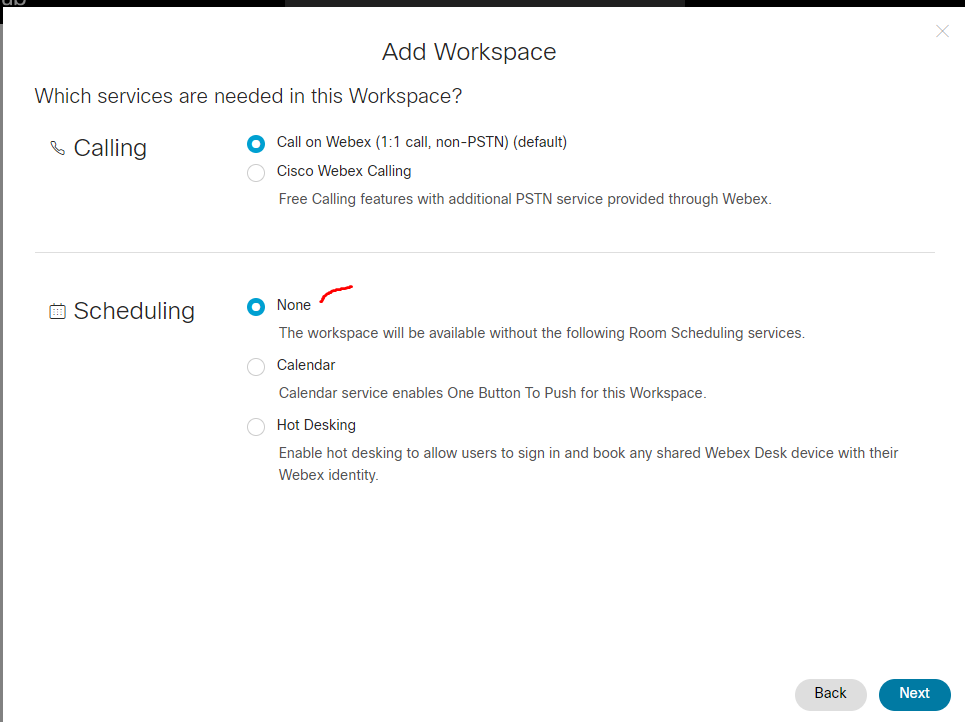
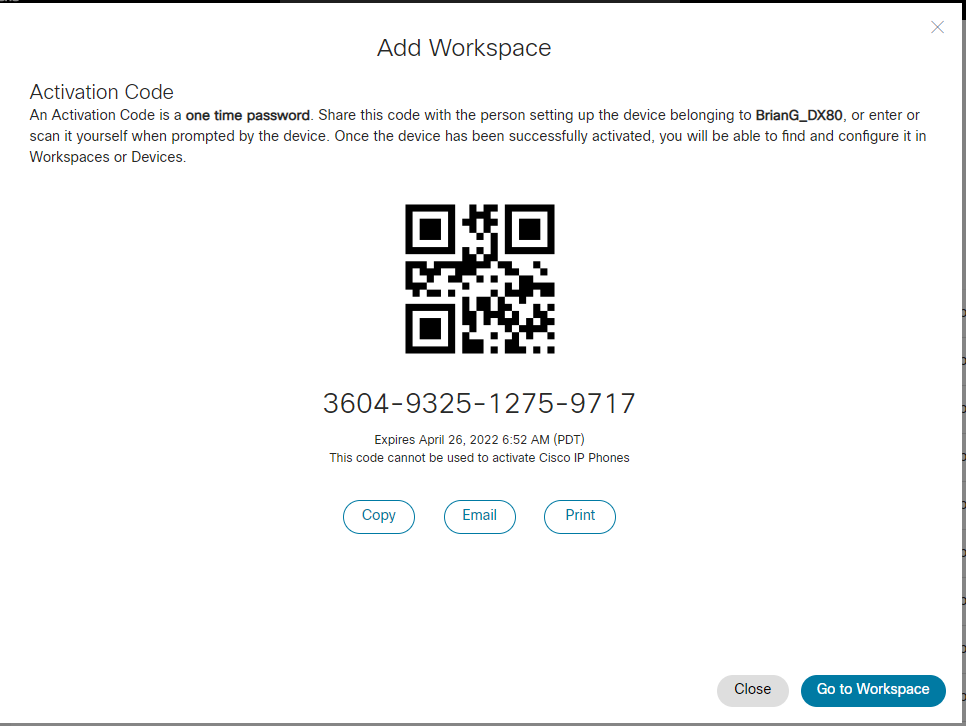
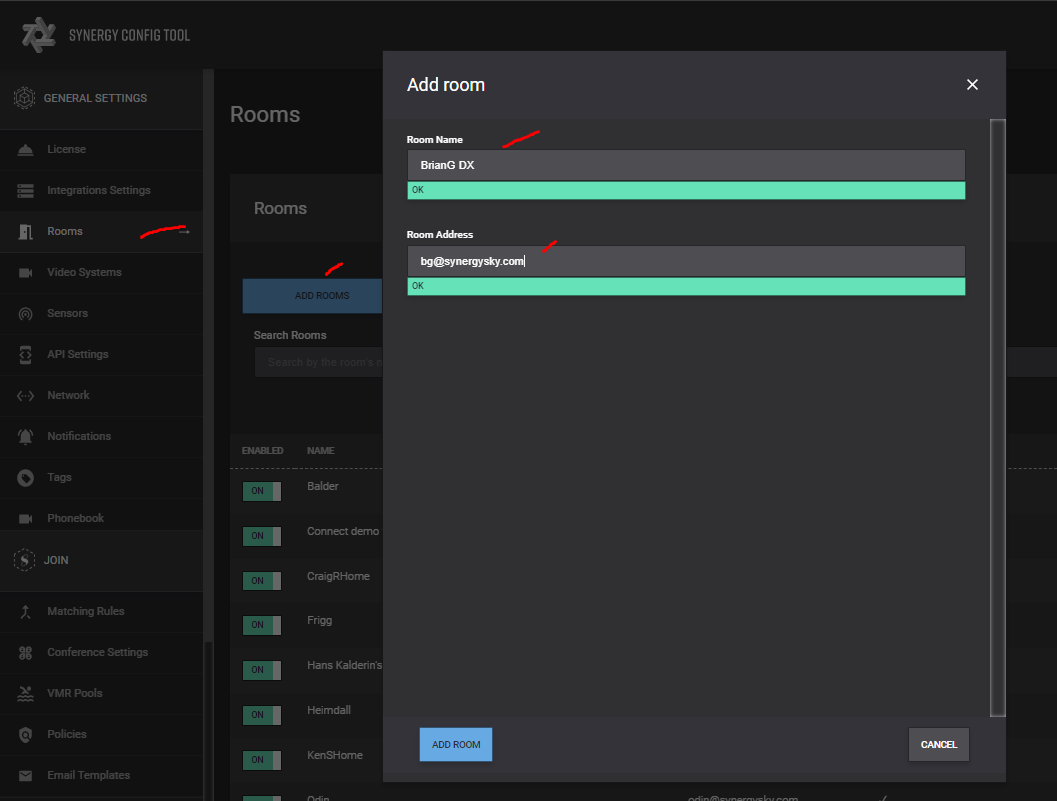
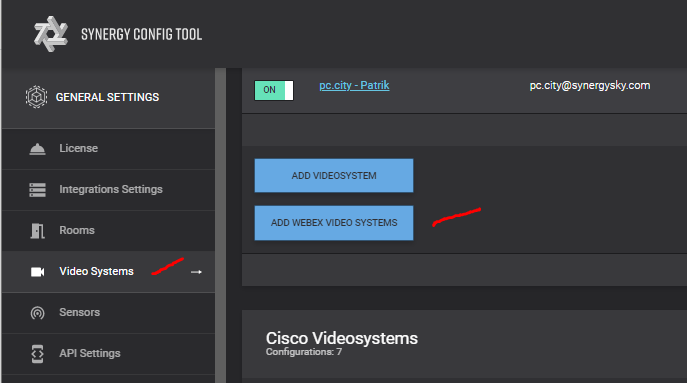
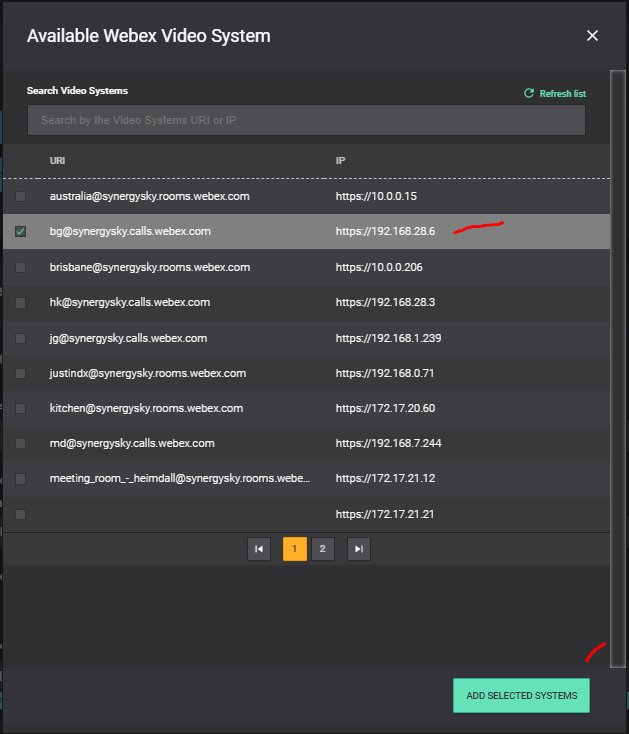
Deploy the configuration and now the process is complete.