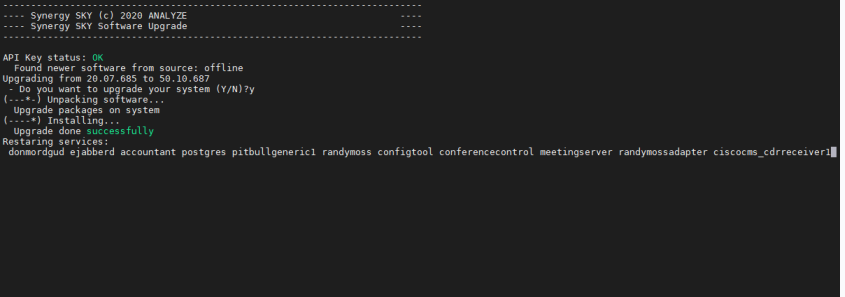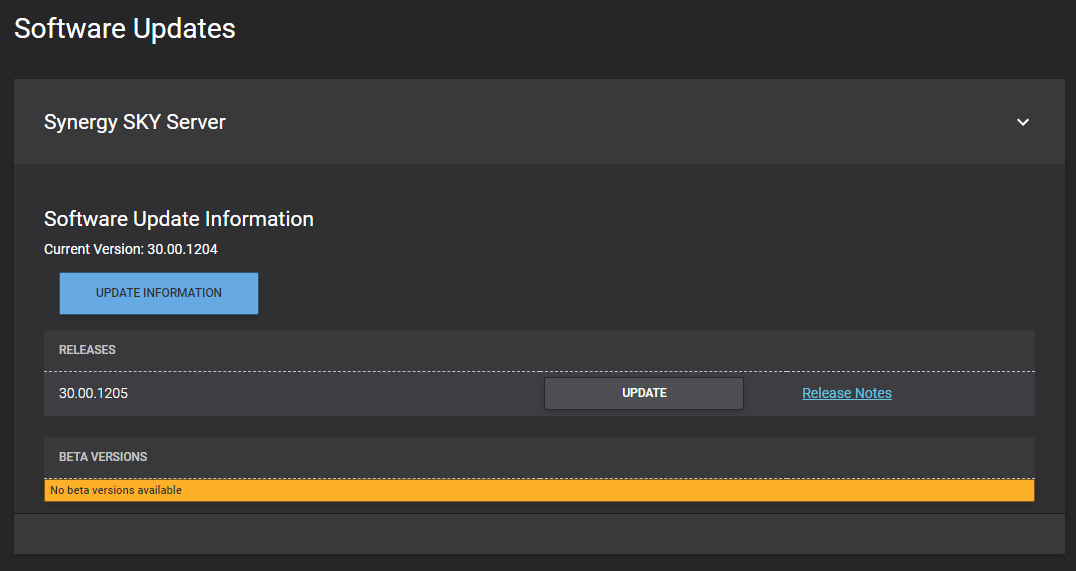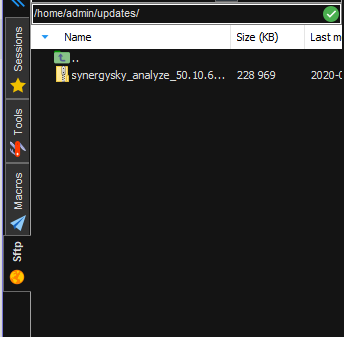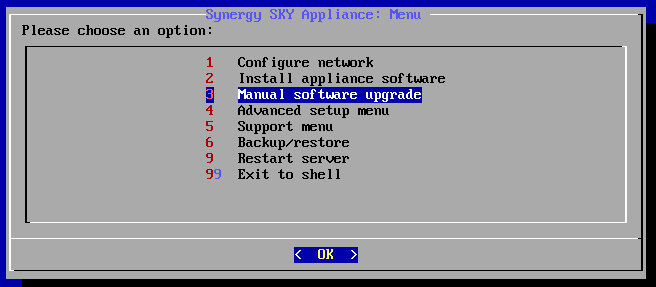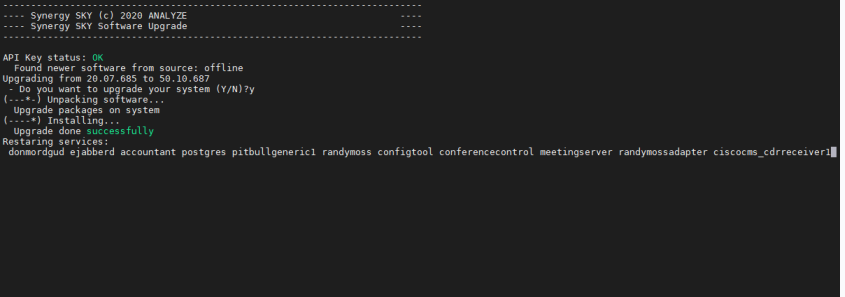Upgrade the Synergy SKY Software
Introduction
There are two ways of easily upgrading the Synergy SKY platform software: Online and offline.
Prerequisites
None.
Step-by-Step Guide
Online Upgrade
The online upgrade requires the server to have access to the Synergy SKY license server and download service as specified in the General Requirements.
In order to perform an online software upgrade, follow these steps:
- In the configuration tool, go to OPERATIONS => Software Updates
- The system will gather software information from the license server. If there is a newer release available, it will be stated in the table.
- Click the UPDATE button to update the Synergy SKY platform to the latest release. Also make sure to read the release notes first by clicking the Release Notes link.
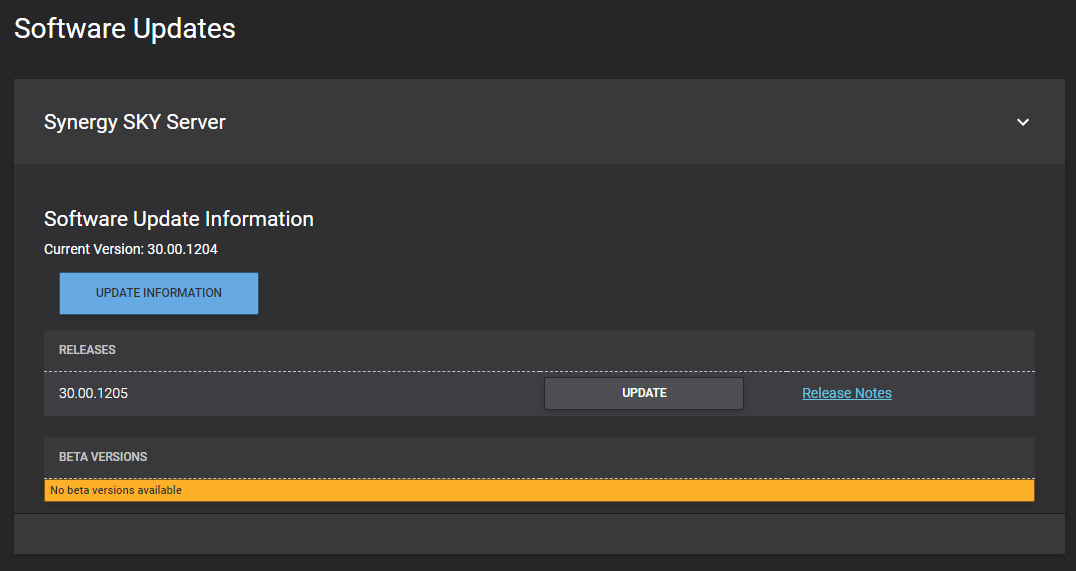
- If you are eligible for beta versions, any available beta versions will be stated in the Beta Versions table.
Offline Upgrade
If the server does not have Internet access, you will need to manually download the software packages and upload them to the server. Please contact support for a download link to the latest software. Once downloaded, follow these steps:
- Use WinSCP or another tool of your preference and upload the software package to /home/admin/updates
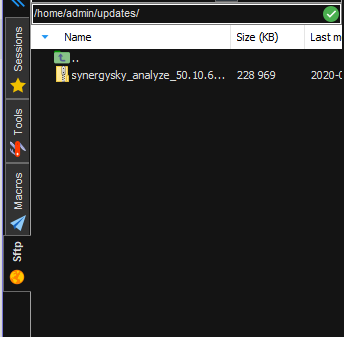
- SSH into the Synergy SKY server
- Select option '3 Manual software upgrade' from the main menu
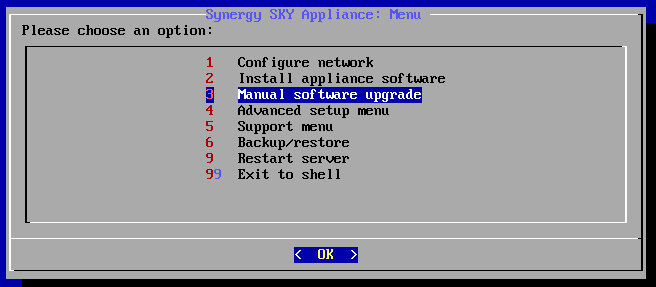
- The system will provide information about the latest available software version uploaded to the /home/admin/updates folder

- Once the upgrade process is completed, the system will state that the upgrade was done successfully and restart its services.