This document outlines the process of migrating data from Windows JOIN 5.x to Synergy SKY Management Suite. This is to be used if you have VMRs running. The purpose of this is to insure consistent meeting spaces that are already provisioned for future meetings.
Windows JOIN is End of Support as of January 31st, 2022
https://www.synergysky.com/support/release-notes/suite-30-03-2936
| Synergy SKY Platform Configuration |
The Synergy SKY product has been deployed and running in a virtualized environment and the basic platform configuration has been completed. If this requirement is not already fulfilled, please start here. |
| Previous JOIN 5.0 Installation |
Ensure your Windows server is running JOIN Version 5.x. If you are currently running an older version of JOIN(3.2, 4.0, 4.1), you must upgrade to JOIN 5.0. Current CONTROL/ANALYZE version does not matter. This is typically located at http://localhost:555 Ensure that your Synergy SKY Management Suite server can reach port 5432 on your Windows server
|
| IP address of Synergy SKY Management Suite |
Provided in the previous step. Used to access the Management Suite and import the configuration file. |
| JOIN Database opened to external connections |
Allows the Software to pull config & database from your previous JOIN installation. Step-by-step guide here |
For more details related to each of the configuration pages in this guide, please refer to the Configuration Reference.
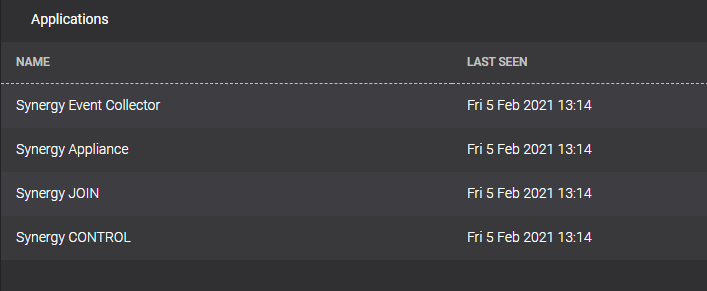
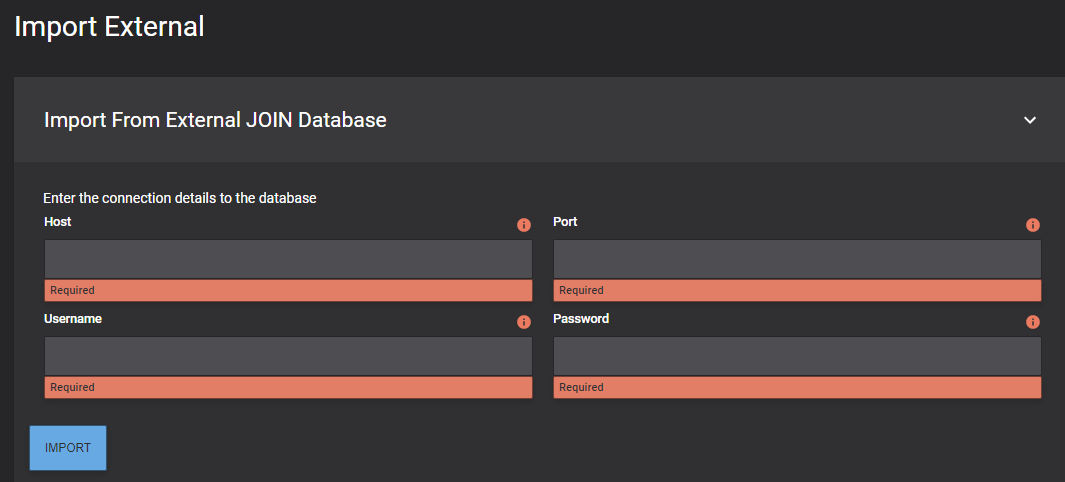
You have now completed importing your config to the Synergy SKY platform and are ready to start booking meetings. For help making any adjustments to your now-current configuration, please review our How To guides that describe how to further configure the platform.