The Synergy SKY software supports meeting rooms with different types of video endpoints. The Video System tab is where you can view and manage your video systems. When adding a new video system, you can associate it with a meeting room.
| Suite 30.01 |
If using Webex Control Hub registered devices |
|
Add Webex Control Hub Integration for Webex Registered Endpoints |
If using Webex Control Hub registered devices |
For customers using the Webex Control Hub and who have registered their endpoints to the Hub, adding video systems is different. There are two methods, with one being the cleaner, faster, and preferred method. The secondary method will be outlined but will not be a full walk-through.
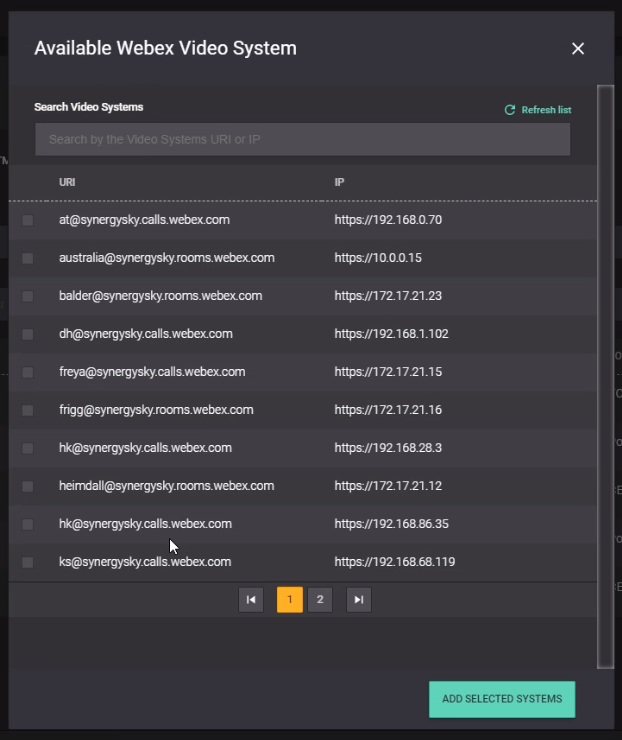
Alternate method:
From the list of video systems, you can disable and enable video systems, edit information and delete video systems.
Cisco video systems with the people count feature can also be utilized as occupancy sensors and collects data about number of people in the room. This data is being used by Synergy SKY for automatic de-booking of empty meeting rooms as well as for analytical purposes in the analytics part of the platform. Please refer to this guide to learn more about how to configure Cisco video systems as people count and occupancy sensors.
