Occupancy sensors are used by the Synergy SKY platform to understand whether there are people present in the meeting rooms or not. Based on the occupancy information, it can make intelligent decisions based on the Policies configured, e.g. release a room that is booked but not being used.
Synergy SKY uses Cisco Webex Room Series video system's People Count to enable this functionality. This guide explains how to configure this feature.
None.
The great advantage of Cisco Room Series endpoints is that - in addition to act as an occupancy sensor - they can provide Synergy SKY with the number of people in the meeting room using its People Count feature.
In order to enable the endpoint to be used as an occupancy sensor/people counter, you will need to follow these steps:
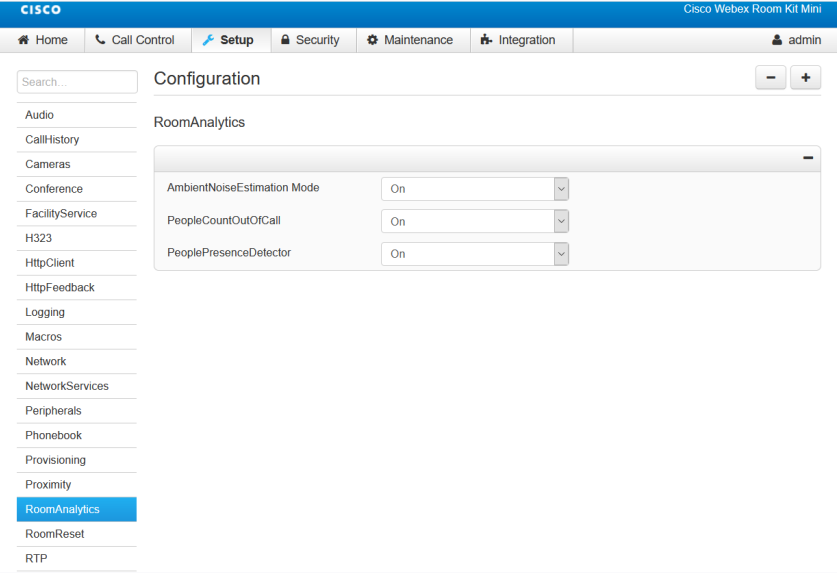
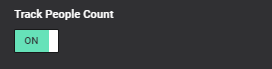
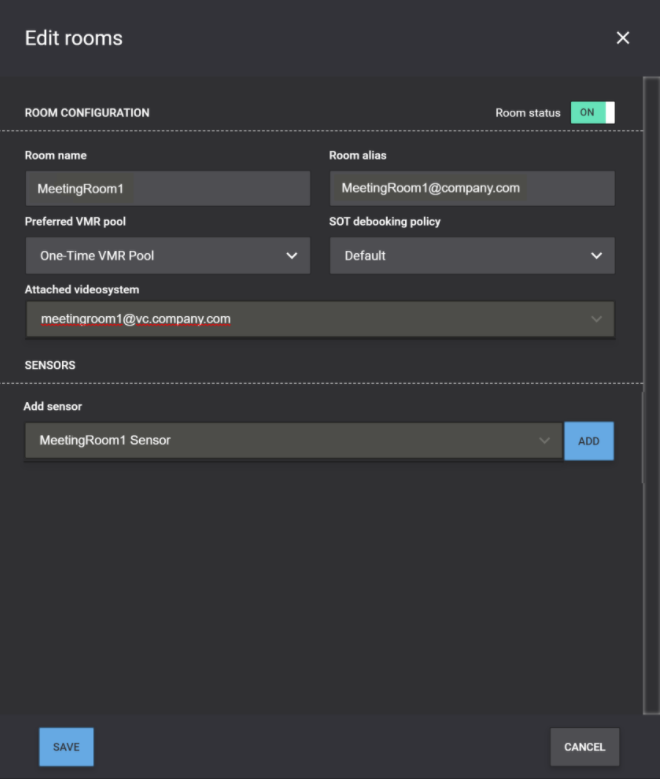
Once completed, the video system will start pushing occupancy and people count data to the Synergy SKY platform.