Synergy SKY has simplified and automated the identification of the most common meeting invites. The Synergy SKY platform processes calendar invitations for the monitored resources based on a set of defined matching rules. The objective of the matching rules is to extract a dialable URI from the meeting invitation.
Out of the box, the Synergy SKY Management Suite provides the details for Webex, Microsoft Teams, Zoom, and other boutique providers
When necessary, custom matching rules can be created in a number of ways, either based on the meeting type or as generic regular expression (regex) rules.
As an example, you can create rules that define that Synergy SKY should do the following:
The screenshot below shows a comprehensive example where there are matching rules for identifying Microsoft Teams (external and internal) meetings, Zoom meetings, Skype for Business meetings, Cisco Webex meetings, and other personal VMRs.
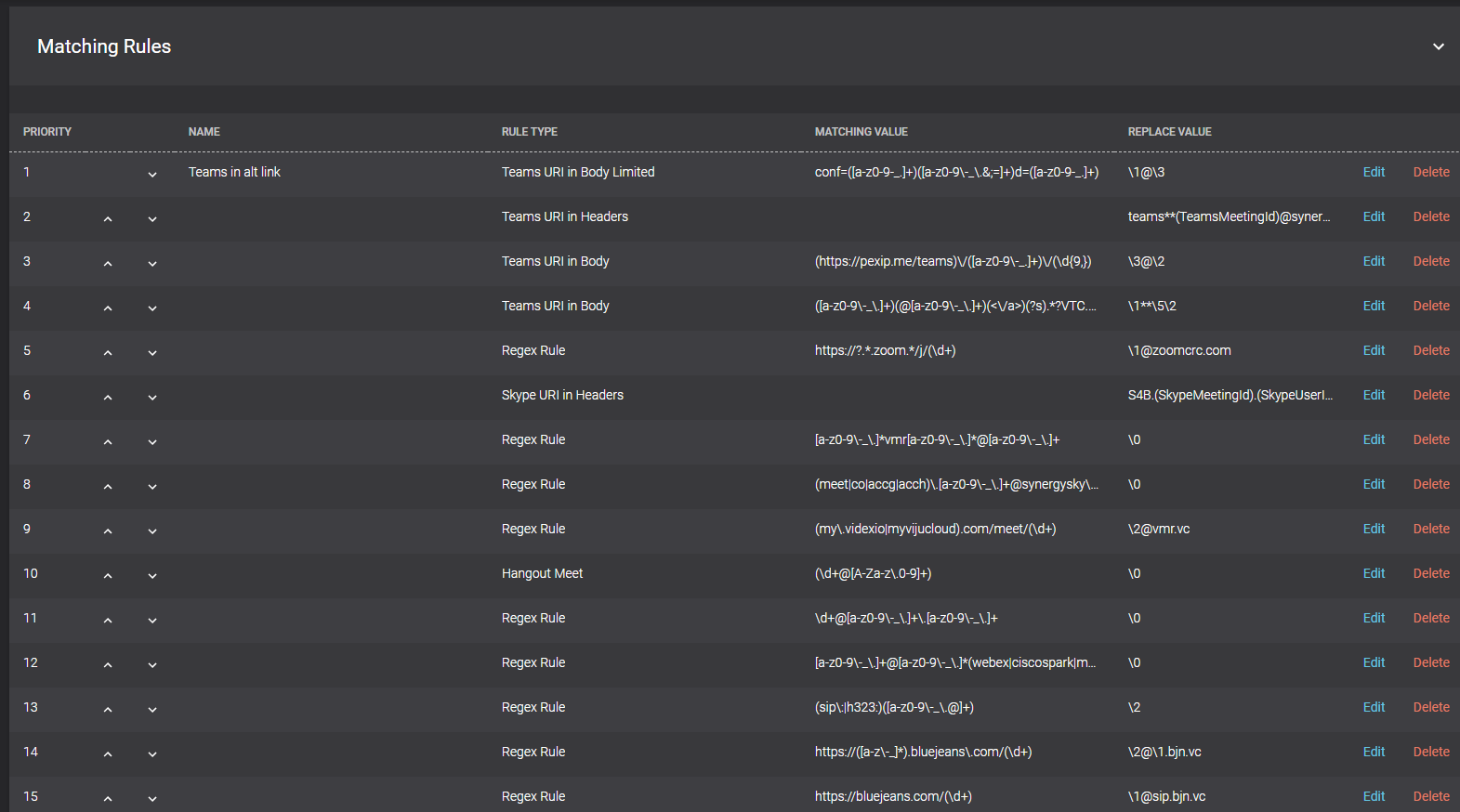
In a customer environment, the matching rules are normally not as comprehensive as in this example. The best practice is to add matching rules that are covering (1) internal meeting technologies and (2) meeting technologies that employees normally receive from partners and customers.
Synergy SKY will start with the matching rule with the highest priority (lowest number) to try and find a URI in the meeting invitation. If it cannot find any text in the meeting invitation fulfilling the matching rule, it will move on to the next one. This logic will continue until there are no more matching rules. If no matching rules in the list are fulfilled, Synergy SKY will create a virtual meeting room (VMR) for the purpose of the meeting, based on the settings in the VMR Pools.
None.
The first thing you will need to do is to define which organizers are external and which are internal. The internal email domains in the Conference Settings tab will define this.
Once the internal email domains are defined, go to JOIN > Matching Rules. New rules can be added by clicking the 'Add' button. The matching rules configuration explains the rule types available. If you need a rule for identifying other types of meetings than the predefined ones, you may use the Regex Rule, which is a generic pattern recognition mechanism that can be utilized in order to identify any text in the invite.
Normally, header information for Skype for Business and Microsoft Teams is available for internal invitations only. For invitations coming from an external party, the header information is normally removed, and you will need to add a "URI in Body" rule in order for Synergy SKY to successfully find the URI.
The "URI in Body" rules require Synergy SKY to have access over HTTPS to the Skype/Teams server where the meeting is hosted, either directly or via a proxy server.
| Field | Description |
|---|---|
| Name | A name describing this rule |
| Applies to | Internal nvitations |
| Matching value | Not applicable |
| Replace value | S4B.(SkypeMeetingId).(SkypeUserId)@(UserDomain) where: - SkypeMeetingId = alphanumeric meeting Id found in every Skype meeting invite - SkyperUserId = the user part of the organizer's Skype SIP URI - UserDomain = the domain in the organizer's Skype SIP URI NOTE: For Organizations with a Pexip Gateway hosted by a Service Provider, the recommended pattern would be: S4B.(SkypeMeetingId).(SkypeUserId)_(UserDomain)@serviceProvidersDomain.com This allows the Service Provider to strip away their domain and replace the underscore with @ before sending the call through the Pexip Gateway. CMS: (SkypeURL)@CompanyCMSDomain.local where: CompanyCMSDomain.local = the routing domain that ensures the call is routed to the CMS. Note: This domain must also be added as a "Targets Lync Simplejoin" domain on the CMS under Configuration > Incoming Calls. StarLeaf Cloud: This field is disabled as the required value is automatically configured. |
| Field | Description |
|---|---|
| Name | A name describing this rule |
| Applies to | Internal invitations |
| Matching value | Not applicable |
| Replace value | S4B.(SkypeMeetingId).(SkypeUserId)@(UserDomain) where: - SkypeMeetingId = alphanumeric meeting Id found in every Skype meeting invite - SkyperUserId = the user part of the organizer's Skype SIP URI - UserDomain = the domain in the organizer's Skype SIP URI NOTE: For Organizations with a Pexip Gateway hosted by a Service Provider, the recommended pattern would be: S4B.(SkypeMeetingId).(SkypeUserId)_(UserDomain)@serviceProvidersDomain.com This allows the Service Provider to strip away their domain and replace the underscore with @ before sending the call through the Pexip Gateway. CMS: (SkypeURL)@CompanyCMSDomain.local where: CompanyCMSDomain.local = the routing domain that ensures the call is routed to the CMS. Note: This domain must also be added as a "Targets Lync Simplejoin" domain on the CMS under Configuration > Incoming Calls. StarLeaf Cloud: This field is disabled as the required value is automatically configured. |
This rule is an optimized matching rule from the rule above. This rule limits the search within the invitation message and not the entire email invitation. This allows for more accurate detection of the dial string when the Skype URI in the Body matching rule is unsuccessful.
| Field | Description |
|---|---|
| Name | A name describing this rule |
| Applies to | All invitations |
| Matching value | Not applicable |
| Replace value | Pexip Infinity: Use the same format as for Skype URI in Headers. CMS: Use the same format as for Skype URI in Headers. StarLeaf Cloud: This field is disabled as the required value is automatically configured. |
Normally, header information for Skype for Business and Microsoft Teams is available for internal invitations only. For invitations coming from an external party, the header information is normally removed and you will need to add a "URI in Body" rule in order for Synergy SKY to successfully find the URI.
The "URI in Body" rules require Synergy SKY to have access over HTTPS to the Skype/Teams server where the meeting is hosted; either directly or via a proxy server.
| Field | Description |
|---|---|
| Name | A name describing this rule |
| Applies to | Internal invitations |
| Matching value | Not applicable |
| Replace value | Pexip Infinity: Teams.(TeamsMeetingId)@company.com where: - TeamsMeetingId = alphanumeric meeting Id found in the Teams meeting invite The URI needs to match the Teams gateway rule in the Pexip configuration. Please refer to the Pexip documentation for more details |
| Field | Description |
|---|---|
| Name | A name describing this rule |
| Applies to | All invitations |
| Matching value | Not applicable |
| Replace value | Pexip: Use the same format as for Skype URI in Headers. |
This rule is an optimized matching rule from the rule above. This rule limits the search within the invite message and not the entire email invitation. This allows for more accurate detection of the dial string when the Teams URI in Body matching rule is unsuccessful.
| Field | Description |
|---|---|
| Name | A name describing this rule |
| Applies to | All invitations |
| Matching value | Not applicable |
| Replace value | Pexip: Use the same format as for Skype URI in Headers. |
| Field | Description |
|---|---|
| Name | A name describing this rule |
| Applies to | All invitations |
| Matching value | This field defines the Regex rule for matching data. For example: \d@company.com will match all URIs starting with a number and ending with @company.com) This field is prepopulated to catch all hangout meetings |
| Replace value | This field defines how the matched data should be transformed before being sent to the endpoint. This field is pre-populated to replace the matching value that has been identified. |
Some companies are providing their users with static VMRs meaning that each user - or group of users - has a dedicated virtual meeting room or uses a cloud videoconferencing platform like Zoom or Cisco Webex. Users often add the video address in their email signature or provide it in the calendar invitation. By utilizing regular expression search patterns (Regex Rules) Synergy SKY is able to identify such information and populate the video endpoint with such dial information.
| Field | Description |
|---|---|
| Name | A name describing this rule |
| Applies to | All invitations |
| Matching value | This field defines the Regex rule for matching data . For example: \d@company.com will match all URIs starting with a number and ending with @company.com) |
| Replace value | This field defines how the matched data should be transformed before being sent to the video system. The value \0 uses the entire matched value, while \1 matches the first pair of parenthesis and so on. Example: Matching Value: Id: (\d) Replace Value: \1@video.company.com Email body: Conference Id: 123456789 URI = 12346789@video.company.com |
The configuration tool comes with a built-in expression builder. Click the Build Regular Expression button to choose from a number of predefined types:
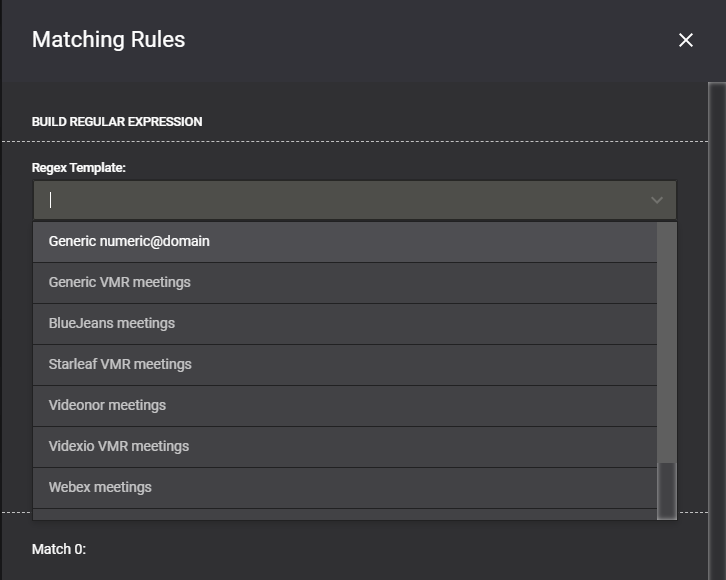
Example: Generic VMR meeting
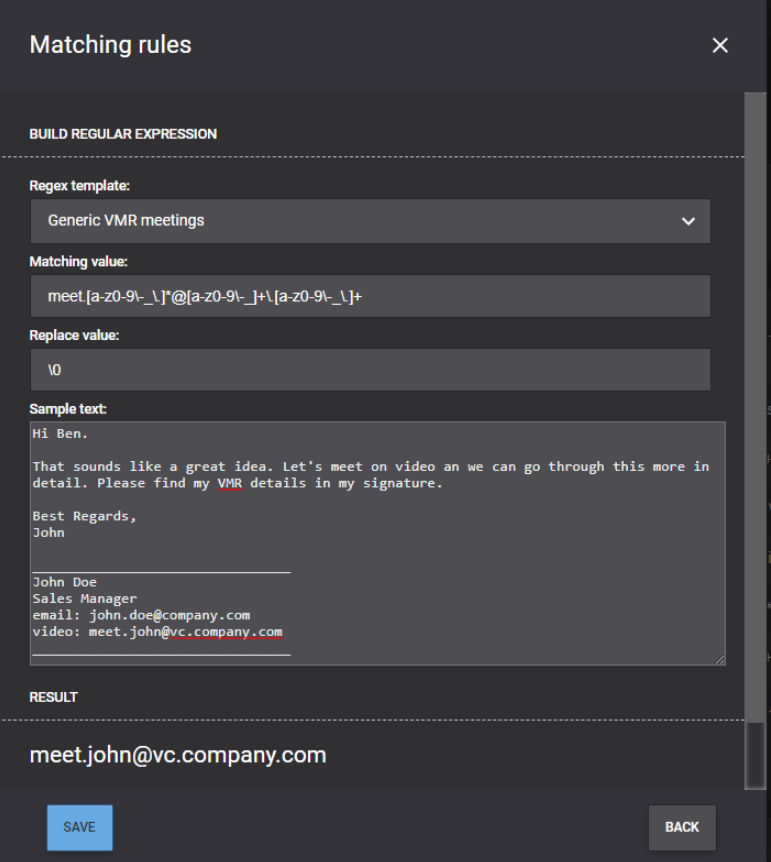
Example: Webex meeting
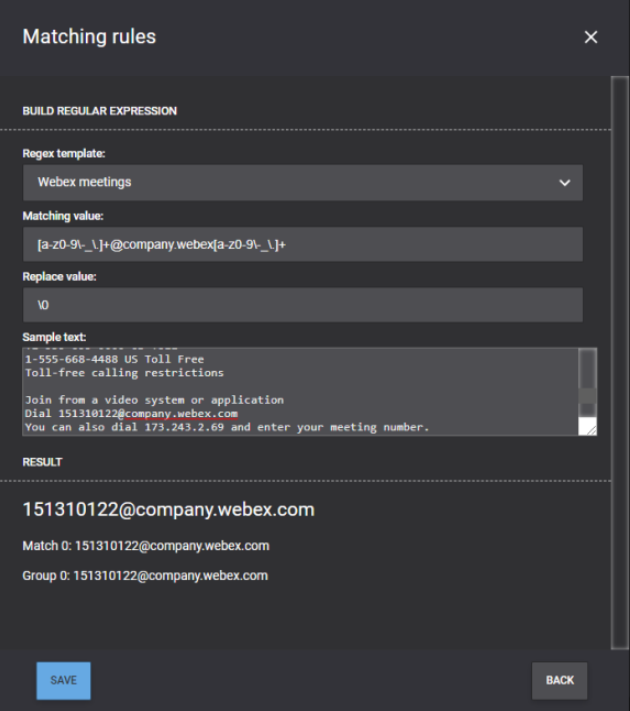
Example: Zoom meeting
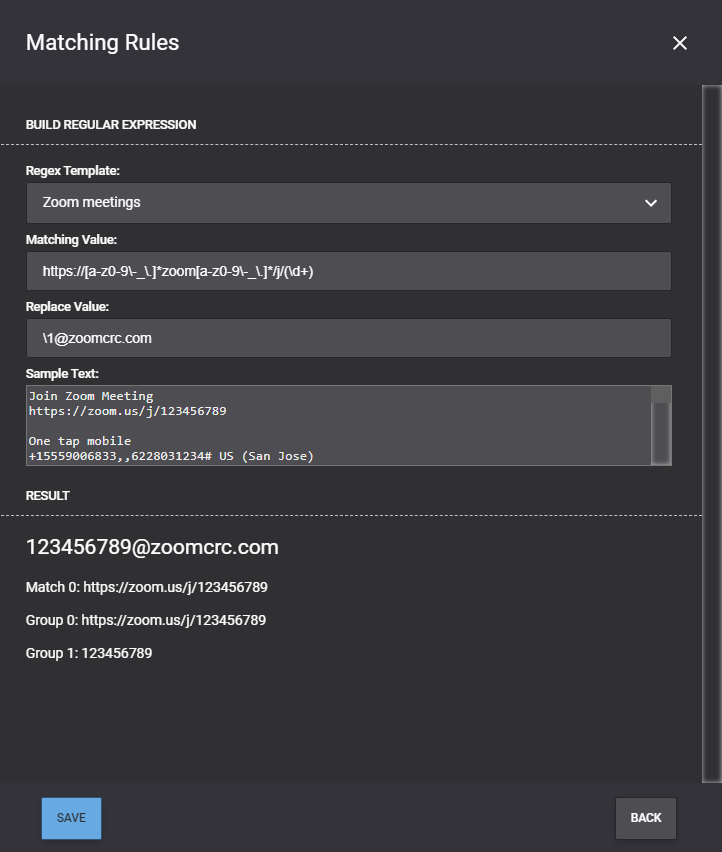
Once you have selected the template and made the necessary changes to it, you can paste in a sample text and make sure that the rule is giving the expected result. If the invitation is HTML formatted, you will need to paste in the HTML source of the email invitation.
You may add multiple Regex Rules to identify a mix of different meeting types as shown in the example above.
Important Note: Today's modern email and calendar clients support HTML formatted text. HTML tags in the meeting invitations may need to be accounted for when creating Regex rules.
There are a few good regex testers online that you might wish to try out as an alternative for the built-in expression builder: