| Cisco Endpoints |
Requires Full Access to Cisco endpoints on your network |
| Phonebook Template |
You need a CSV file with endpoint data. This could be a modified export from another endpoint or system. |
| Synergy SKY Management Suite 30.03 |
Minimum Version 30.03.2719 (or greater) |
In order to utilize Phonebooks, you must first create one and import it into Synergy SKY SUITE. This is a manual process, however, it can be sped up by exporting endpoint information from Synergy SKY SUITE – ANALYZE, Cisco Control Hub, Cisco Unified Communications Manager (CUCM), or Cisco TelePresence Management Suite (TMS) and copying data into a new CSV file.
The steps below show adding just a single entry as an example.
2. Input information:

3. To add subfolders in the Category column, forward slash (/) to separate each layer
a. E.G. "/TestSystem/Pre-Prod/LabA"
4. Once complete, save the file as a “CSV UTF-8 (Comma delimited) (*.csv)”
5. Log into the Synergy SKY SUITE Config Tool via a web-browser
6. Select ‘Phonebook’ under the “GENERAL SETTINGS” section in the left menu bar
7. Click ‘Choose File’ and select the CSV file you created
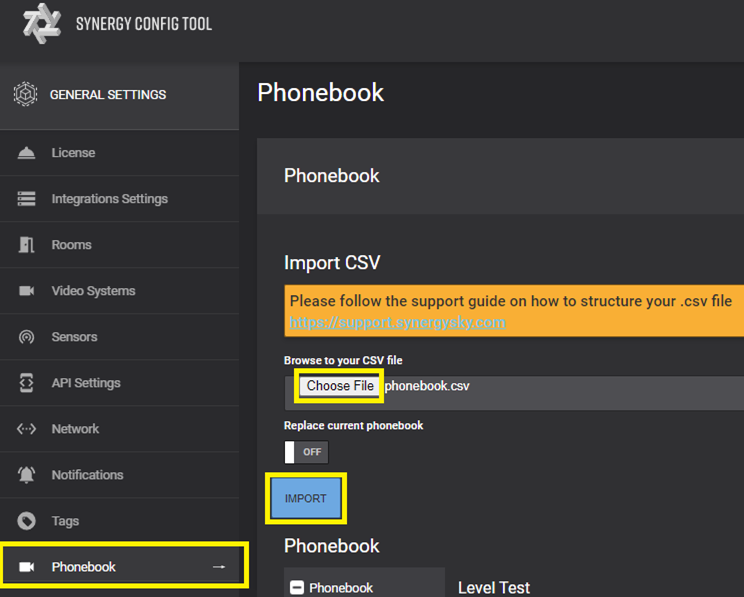
8. Click ‘IMPORT’ and once complete you will see a status notification and listing of CSV import information
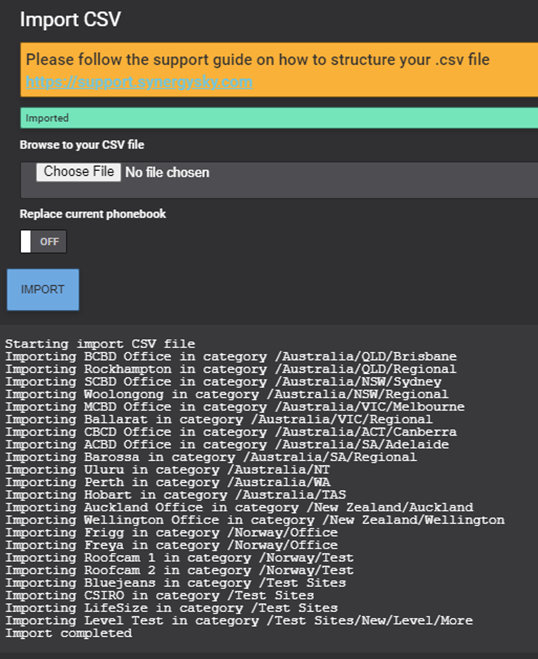
9. You can confirm the structure by expanding the Phonebook display under the ‘IMPORT’ button
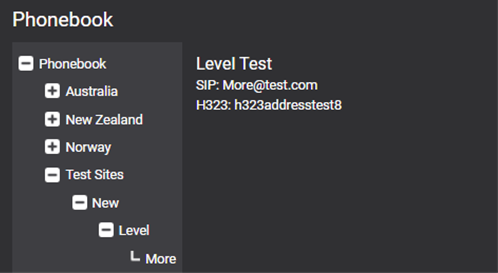
Your phonebook has now been created and hosted in Synergy SKY SUITE.
With a Phonebook created and deployed, Cisco Endpoints need to be pointed to the Phonebook URL as shown at the bottom of the Phonebook configuration page:
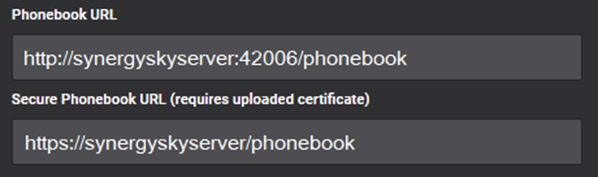
1. In the Config Tool under ‘GENERAL SETTINGS’, select ‘Video Systems’
2. Locate the ‘Push Phonebook to Video Systems’ heading and select HTTP or HTTPS (requires a valid SSL) depending on your configuration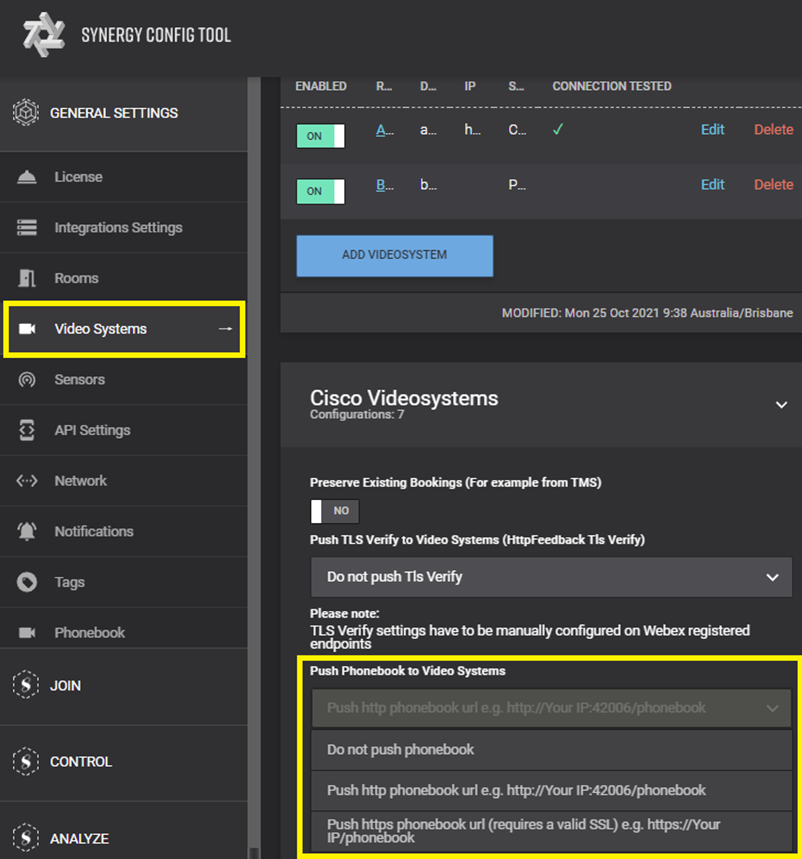
3. Once selected, click the green ‘SAVE CHANGES’ button at the top right of the screen and then deploy the configuration as per normal.
Synergy SKY SUITE will now automatically update all Cisco Endpoints with the Phonebook URL.